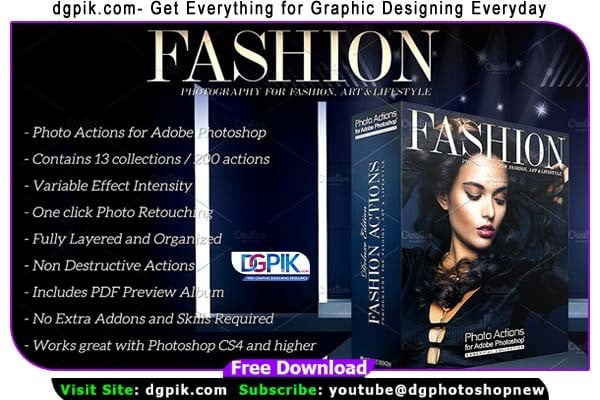Photoshop Actions for Fashion Free Download streamline editing processes, offering a range of effects and adjustments tailored to fashion photography.Photoshop Actions They automate tasks like skin retouching, color grading, and enhancing details, saving time and ensuring consistent results. Fashion photographers can create unique looks and achieve polished images with ease using these powerful tools. You Can Also Download 3100 Professional Cinematic LUTs Collection
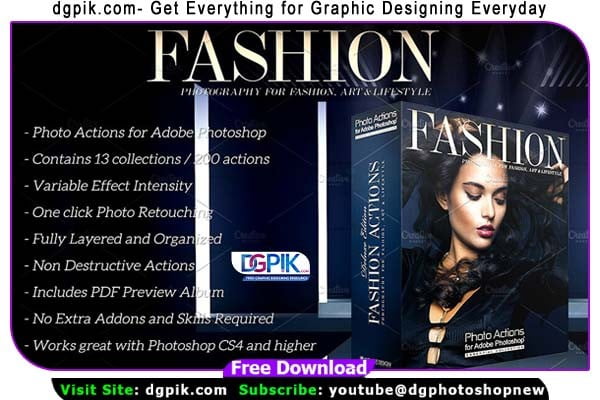
Download the File Easily From the Download Link Given Below
Password is: dgpik.com
 DOWNLOAD NOWBOHEME Photoshop Actions
DOWNLOAD NOWBOHEME Photoshop Actions
 DOWNLOAD NOWBOKEHLICIOUS Photoshop Actions
DOWNLOAD NOWBOKEHLICIOUS Photoshop Actions
 DOWNLOAD NOWEROTIQUE Photoshop Actions
DOWNLOAD NOWEROTIQUE Photoshop Actions
 DOWNLOAD NOWESSENCE Photoshop Actions
DOWNLOAD NOWESSENCE Photoshop Actions
 DOWNLOAD NOWIKON Photoshop Actions
DOWNLOAD NOWIKON Photoshop Actions
 DOWNLOAD NOWMODERNA Photoshop Actions
DOWNLOAD NOWMODERNA Photoshop Actions
 DOWNLOAD NOWMYSTIQUE Photoshop Actions
DOWNLOAD NOWMYSTIQUE Photoshop Actions
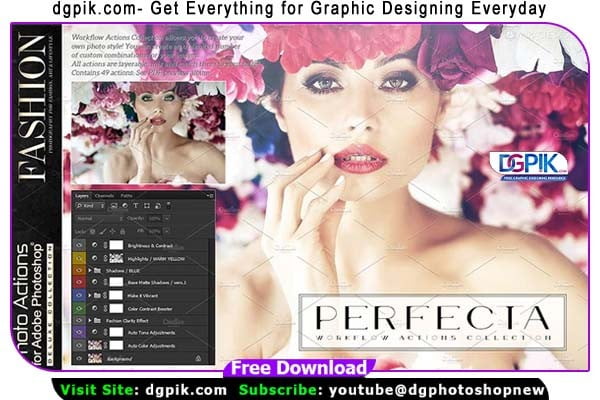 DOWNLOAD NOWPERFECTA - WORKFLOW Photoshop Actions
DOWNLOAD NOWPERFECTA - WORKFLOW Photoshop Actions
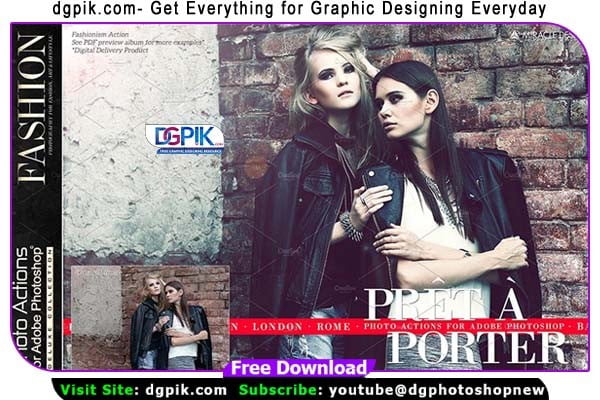 DOWNLOAD NOWPRET-A-PORTER Photoshop Actions
DOWNLOAD NOWPRET-A-PORTER Photoshop Actions
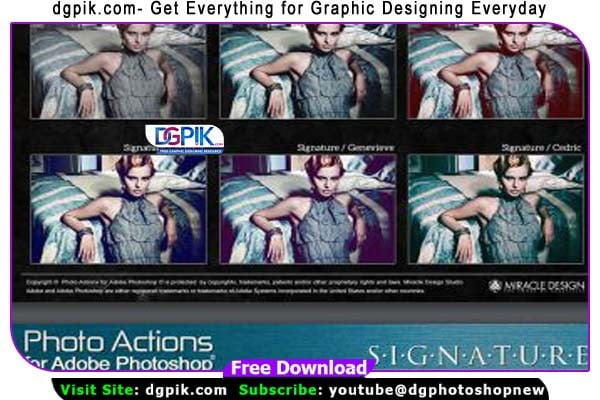 DOWNLOAD NOWSIGNATURE Photoshop Actions
DOWNLOAD NOWSIGNATURE Photoshop Actions
 DOWNLOAD NOWWALK IN STYLE Photoshop Actions
DOWNLOAD NOWWALK IN STYLE Photoshop Actions
How to Load Photoshop Action
To load Photoshop actions, follow these steps:
- Open Adobe Photoshop on your computer.
- Ensure that you have the actions file ready. Actions usually come in the form of .atn files, which contain a set of recorded tasks and effects.
- In Photoshop, go to the “Window” menu at the top of the screen and select “Actions” from the drop-down menu. This will open the Actions panel.
- In the Actions panel, click on the small menu icon in the top-right corner of the panel (it looks like a small arrow pointing down).
- From the menu that appears, select “Load Actions.” This will open a file browser window.
- Navigate to the location where your actions file is saved and select it. Click “Load” or “Open” to import the actions into Photoshop.
- Once the actions are loaded, you will see them listed in the Actions panel. You can expand or collapse the action sets by clicking the small triangle icon next to each set.
- To use an action, simply click on the name of the action or action set to expand it and reveal the individual actions. Then, click on the specific action you want to apply.
- To apply the action to a specific image, open the image in Photoshop and make sure it is the active document. Then, click the “Play” button at the bottom of the Actions panel, which looks like a right-pointing triangle. This will run the selected action on the active document.
That’s it! You have successfully loaded and applied Photoshop actions. Remember that actions can automate a series of steps and effects, making it easier to apply complex edits to your images.