This Perfect Sketch Effect Photoshop Action Free Download are perfect for photographers and designers. It’s enhancing andadds more beautiful to images. Photoshop Action It will help you to stunning your images to make unique and awesome looks.You Can Also Download Gorgeous Sketch Effect Photoshop Action

This action has been tested and working on Photoshop CC2020 English Version.Software supported version:CS5,CS5.5,CS6,CC,CC2014,CC2015,CC2015.5,CC2016,CC2017,CC2018,CC2019,CC2020+ English Version.
Most important instruction:
(1) First open an image in Photoshop. Expand the space around your photo for best results. Select your Background image and take
crop tool from tools bar then expand all side. Now you need resize your image. For resize image select crop tools and go top menu
bar you see W x H x Reso three blank boxes. Write W 3000px, H 2000px, Resolution 72. Then press enter button.
(2) Open your photo Create a new layer then rename “paint” (in lowercase). Then select a brush and paint your image. Close “paint”
layer eye and keep selection “paint” layer Then click action play button.
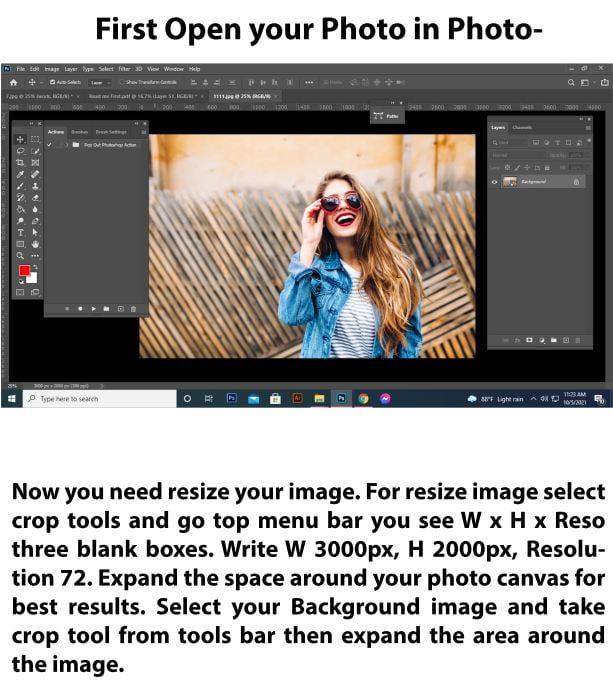
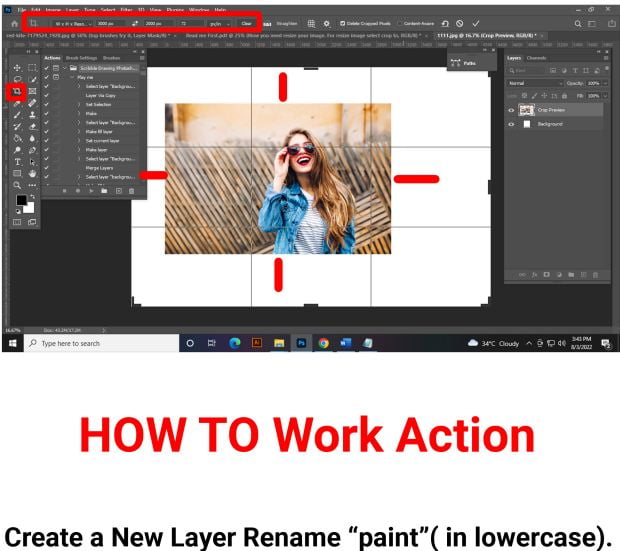
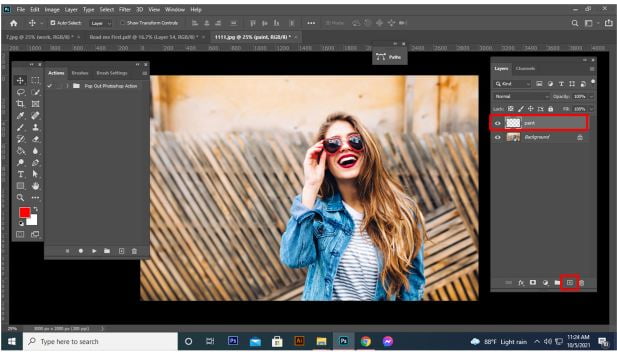
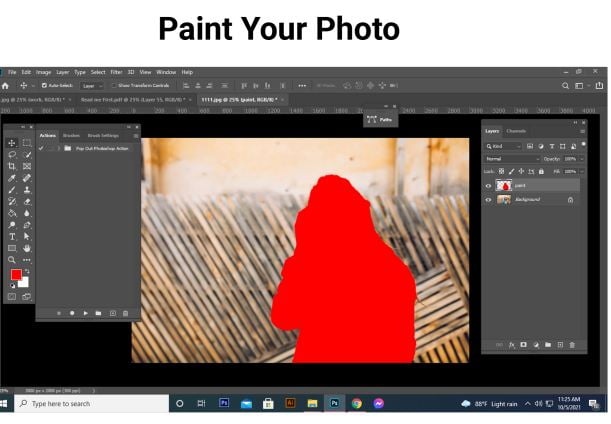
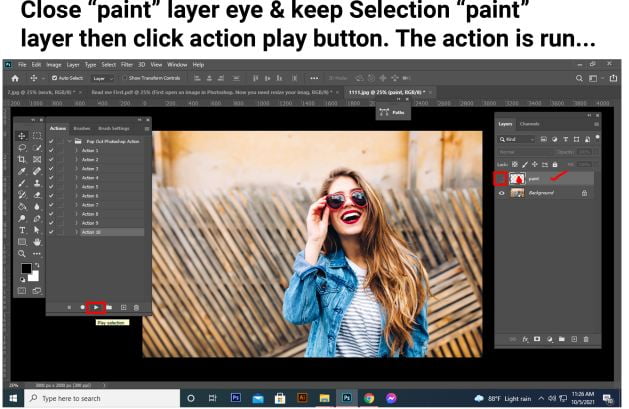
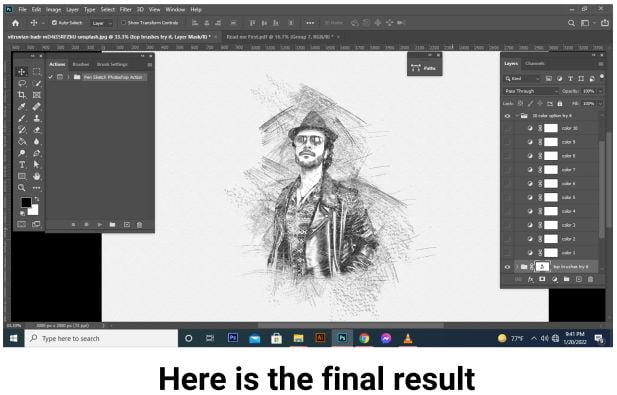
File Includes:
- – ATN Files include (Photoshop Action File)
- – Brush File
- – 10 Color option
- – Masking option
- – Work on every photo
- – High quality result.
- – Easy Customizable
- – Organize layers
- – Easy Install
- – User Guide
- – Easy to Use
- – No photoshop skill needed
- – 24 hrs support
Download the File Easily From the Download Link Given Below
Password is: dgpik.com
How to Load Photoshop Action
To load a Photoshop action, follow these steps:
- Open Adobe Photoshop on your computer.
- Make sure the Actions panel is visible. If it’s not, go to “Window” in the menu bar and select “Actions” to open it.
- In the Actions panel, click on the small menu icon in the top-right corner (three horizontal lines) to open the Actions panel menu.
- From the Actions panel menu, select “Load Actions.” This will open a file browser window.
- Locate the Photoshop action file on your computer. Actions typically have a “.atn” file extension. Select the action file and click “Load” or “Open.”
- The action will now appear in the Actions panel. You can expand the folder to see the individual steps within the action.
- To apply the action to an image, open the image in Photoshop.
- Select the action in the Actions panel.
- Click on the “Play” button at the bottom of the Actions panel, or press the “Play” button on the action set in the panel. Photoshop will automatically execute the steps of the action on your image.
- The action will run, applying the desired effects or modifications to your image.
That’s it! You have successfully loaded and applied a Photoshop action. Remember that actions can vary in complexity and the specific steps they perform, so the results may differ depending on the action you choose.







