This Outline Portrait Effect Photoshop Action Free Download are perfect for photographers and designers. It’s enhancing and adds more beautiful to images. It will help you to stunning your images to make unique and awesome looks.Photoshop Action In this contains 10 color option when you open unviewed eyes. You Can Also Download Media Sketch Effect Photoshop Action
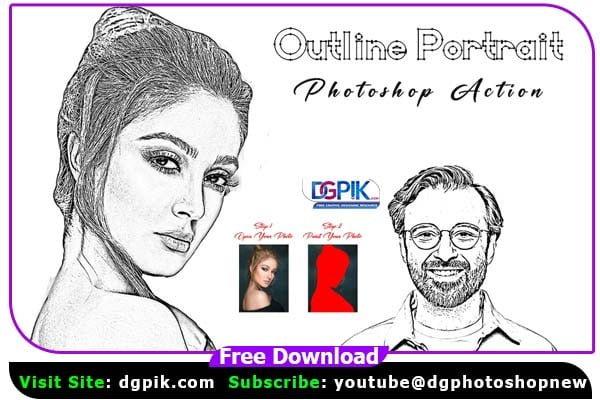
This action has been tested and working on Photoshop CC2022 English Version. Software supported version: CS4,CS5,CS5.5,CS6, CC2014, CC2015, CC2015.5, CC2016, CC2017, CC2018, CC2019, CC2020,CC2021,CC2022 English Version.You Can Also Download Pencil Stain Effect Photoshop Action
Most important instruction:
Open your photo Create a new layer then rename “paint” (in lowercase). Then select a brush and paint your image. Close “paint” layer eye and keep selection “paint” layer Then click action play button.
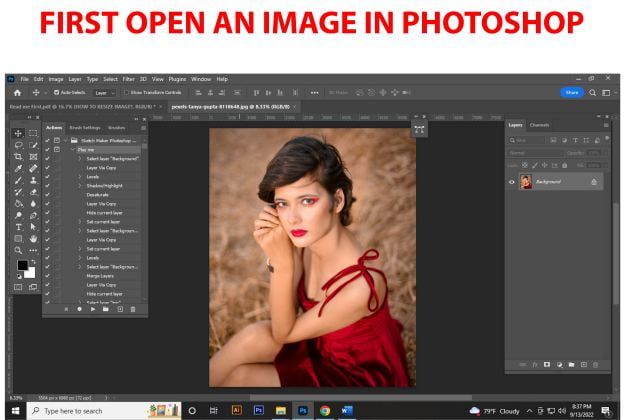
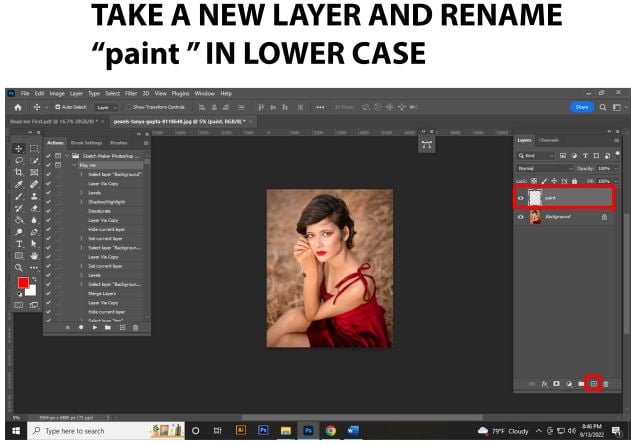
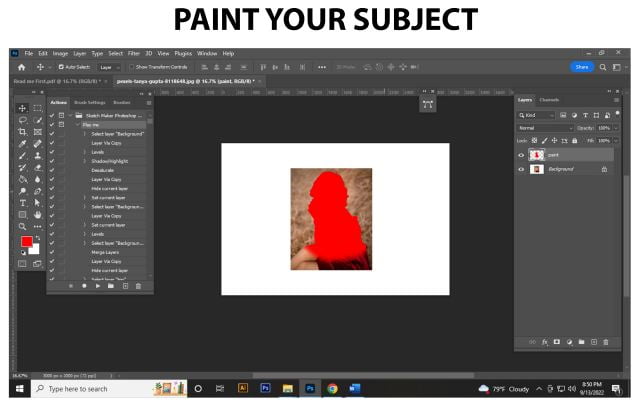
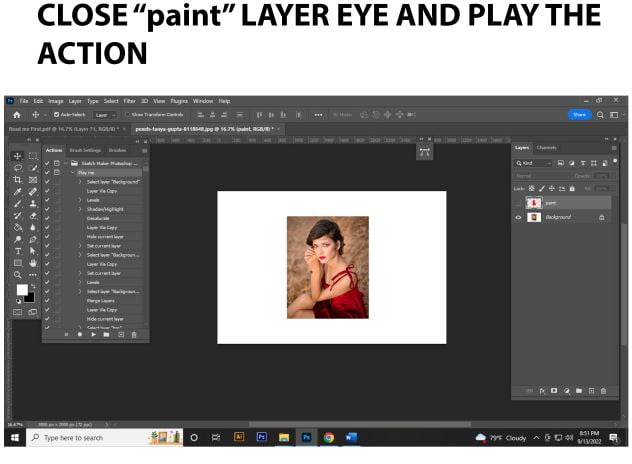
File Includes:
- ATN File include (Photoshop Action File)
- 10 Color option
- Video tutorial link in the help file
- Work on every photo.
- High quality result.
- Easy Customizable
- Organize layers
- Easy Install
- User Guide
- Easy to Use
- No photoshop skill needed
- 24 hrs. support
Download the File Easily From the Download Link Given Below
Password is: dgpik.com
How to Load Photoshop Action
To load a Photoshop action, follow these steps:
- Open Adobe Photoshop: Launch Adobe Photoshop on your computer.
- Open the Actions Panel: Go to the “Window” menu and select “Actions” from the dropdown list. This will open the Actions panel, which allows you to manage and load actions.
- Load the Action: In the Actions panel, you will see a small menu icon in the top-right corner of the panel. Click on the icon to open the menu.
- Choose “Load Actions”: From the menu that appears, select “Load Actions.” This will open a file browser window.
- Locate the Action File: In the file browser window, navigate to the location where you have saved the Photoshop action file (.atn extension) on your computer.
- Select the Action File: Select the desired action file and click on the “Load” button. The action will then be loaded into the Actions panel.
- Use the Loaded Action: Once the action is loaded, you can find it in the Actions panel. Click on the action’s name to expand the set, and you will see a list of individual actions within the set.
- Play the Action: To apply the action to an image, open the image in Photoshop and make sure it is selected. Then, click on the play button at the bottom of the Actions panel (a right-facing triangle) or press the “Play” button within the action set. Photoshop will automatically perform the steps recorded in the action on the selected image.
That’s it! You have successfully loaded and applied a Photoshop action. Remember that actions can be powerful and may perform multiple steps at once, so it’s important to review the action’s description or preview before applying it to your images.







