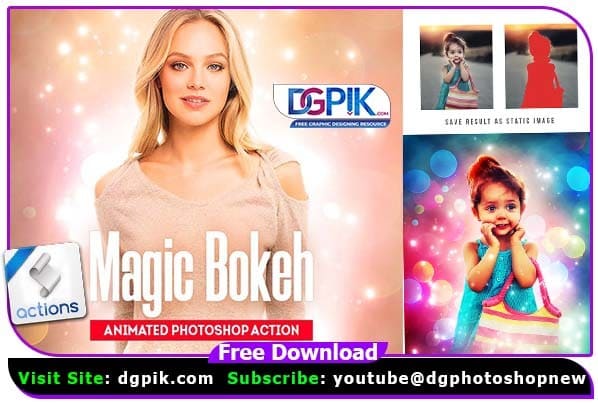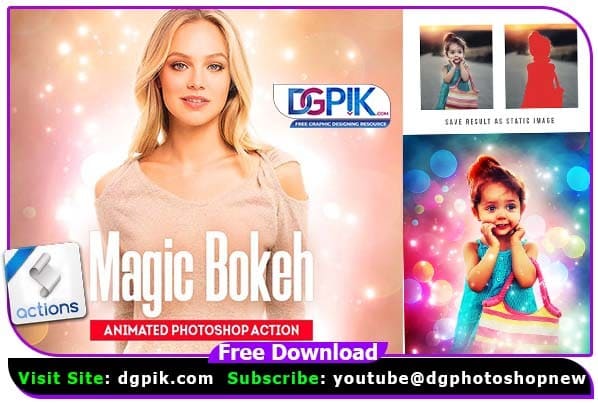Magic Bokeh – Professional Photoshop Action Free Download creating animated stunning light effects from your photos with a lot of options to customise and improve. You can save the result as static image, video for social media or animated GIF file. Requaired Photoshop CC and later (only English versions); Recommended image size for static result is between 1500-3000px,for animation: 500-1500px. Effects you may also like Illustrator – Vector Art Photoshop Action Concepter – Plein Air Sketch If you want you can also Download. Photoshop Action

Features:
1 Action file (.atn);
2 Bokeh video files (.mp4);
1 Help File (.txt);
Video demonstration (on youtube);
20 color options and presets;
Well organized layers; If you want you can also download. Bokeh Overlay
Images and fonts in the preview image are used for presentation purposes only and not included.
We have shown you the Preview image below, in which you can see how amazing all its effects are.
Download the file easily from the download link given below
Password is : dgpik.com
How to Load Photoshop Action
Magic Bokeh How To Use Action
Magic Bokeh is a Photoshop action that adds a bokeh effect to your photos, creating a dreamy and whimsical look. To use this action, follow the steps below:
- Open your photo in Photoshop.
- Create a new layer and name it “Bokeh”.
- Select the “Magic Bokeh” action from your actions panel. If you don’t have the action installed, you can download it online or create your own.
- Click the play button on the action to run it. The action will create a new layer with the bokeh effect applied.
- Adjust the opacity of the “Bokeh” layer to control the intensity of the effect.
- If necessary, use a layer mask to remove the bokeh effect from certain areas of the photo, such as faces or important details.
It’s important to note that the effectiveness of the action will depend on the quality of the original photo, as well as the specific settings used in the action. Experiment with different opacity levels and layer masks to achieve the desired effect.