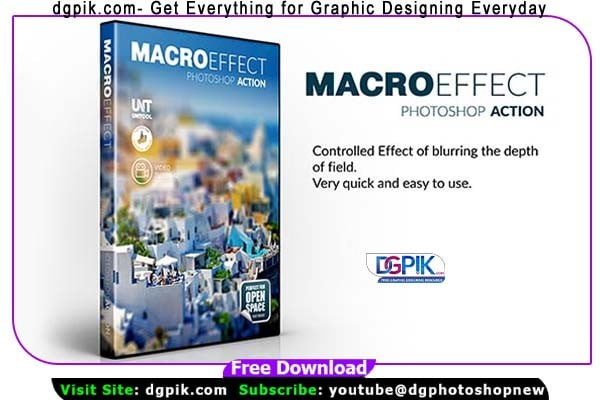Macro Effect Photoshop Action Free Download is a powerful tool that applies a series of automated steps and effects to transform your images. Photoshop Action With just a few clicks, it can add stunning and artistic effects, enhance colors, adjust lighting, create unique textures, and give your photos a professional and eye-catching look. You Can Also Download Luxury Black And White Photoshop Actions
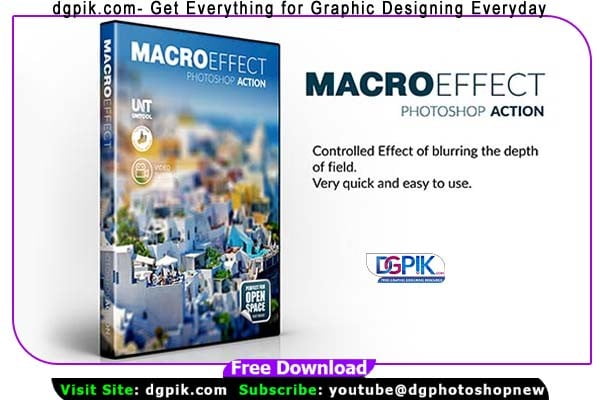
Please Check:
- Your photo is in RGB color mode
- Your photo is in 8bit color mode
- Your photo does not contain an alpha channel
- You are running the English version of Photoshop.
- If you are experiencing errors, try resetting your Photoshop preferences. To do this, hold down Alt, Ctrl, and Shift keys (Mac: Command, Option, Shift) while starting up Photoshop. A dialog box will appear asking if you wish to delete the preferences/settings file.
Download the File Easily From the Download Link Given Below
Password is: dgpik.com
DOWNLOAD NOWMacro Effect Photoshop ActionHOW TO USE THE ACTION
1. Open a photo to work with
2. Leave the photo layer locked and set as the ‘Background’.
3. Click ‘Play’ on the action.
How to Load Photoshop Action
To load Photoshop actions, you can follow these steps:
- Download or obtain the Photoshop action file (.atn) you want to use. Actions often come in a compressed file format, so make sure to extract the files before proceeding.
- Open Adobe Photoshop on your computer.
- In the menu bar, go to “Window” and select “Actions” (or use the shortcut Alt+F9 or Option+F9 on Mac).
- The Actions panel should now be visible on your screen. If it’s not docked, you can drag it into place or keep it as a separate floating panel.
- In the Actions panel, click on the small menu icon in the top-right corner (represented by three horizontal lines).
- From the dropdown menu, choose “Load Actions.”
- A file dialog box will appear. Locate and select the .atn file you want to load, and then click “Load.”
- The actions contained in the .atn file will be loaded into the Actions panel, and you will see them listed as individual actions or action sets.
- To apply an action, simply select it from the list in the Actions panel.
- You can play an action by clicking the “Play” button at the bottom of the Actions panel or by using the assigned keyboard shortcut (if one is set for the action).
That’s it! The Photoshop actions are now loaded, and you can use them to automate various tasks or apply specific effects to your images.