Double Light Fantasy Effect Photoshop Action Free Download This Photoshop Action transform your photos into professional Duotone fantasy lighting effects. Highly detailed result, a lot of possibilities to easy Customise and improve. One click action.You Can Also Download Power Explosion Effect Photoshop Action

This action is specially made for photographers, graphic designer & artists. The action has been tested and working on Photoshop (English versions) CS3, CS4, CS5, CS6, CC, CC2014, CC2015, CC2015.5,CC2017, CC2018+.You Can Also Download 30 Double Light Effect Photoshop Action
See what you will be able to do
Below you can find Photoshop Action Examples from each Package.



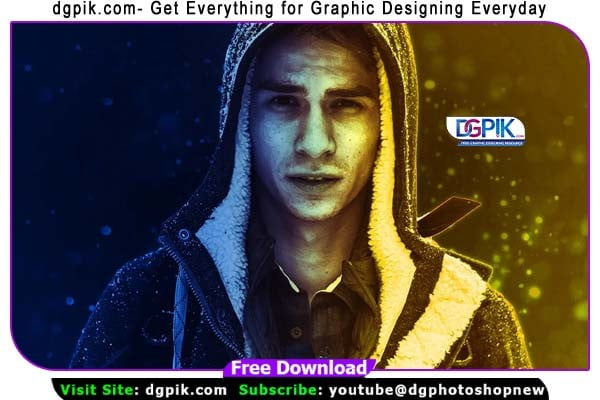

Features:
- PSD Action Template (.PSD file)
- Resolution 4000 x 3000 px at 300 DPI
- No Photoshop Action Needed
- Ability to Edit Applied Filters
- Nice and Realistic Look
- Very Easy To Customize
- Well organized Folders/Layers
- Save a Lot of Time
Compatibility:
- File Size: 17.2 MB
- File Format: PSD
- Creative Cloud
- Software Requirement: Adobe Photoshop CS5, CS6 to Creative Cloud (CC 2017)
- Compatible with both a Mac and PC
- Work on RAW and JPEG images
RULES & RECOMMENDATIONS
1. use photo sizes between 2500–3500px(Recommended-3000px)
2. use photo resolution between 72-300dpi(Recommended-300dpi)
3. use RGB and 8bit color mode in Photoshop
4. use English versions of Photoshop CS3, CS4, CS5, CS6, CC, CC2014, CC2015, CC2015.5, CC2017, CC2018+.
5. use your photo as the background (Layer -> New -> Layer from Background)
Download the File Easily From the Download Link Given Below
Password is: dgpik.com
DOWNLOAD NOWElectroXign Effect Photoshop ActionHow to Load Photoshop Action
1. Open Photoshop 🙂
2. Make sure your ACTIONS palette is open. If not, go to WINDOW – ACTIONS.
3. In the actions palette on the top right corner click on the lines icon. Next, click on LOAD ACTIONS.
4. Select the action you wish to install and then click OPEN.
5. Your ACTION will now appear in the actions palette and are ready to be used.
HOW TO USE THE ACTION
1. Install the Action & Brushes (see instructions above)
2. Open your photo. Make sure your photo as the background (Layer -> New -> Layer from Background)
3. Create a new layer above the background layer and called it “brush”. Rename the layer to “brush” (Important: all letters must be lower case). To do that, double click on layer name and type “brush”. Don’t forget to do it!!!
4. With the “brush” layer selected, brush (use any color brush) onto the area of photo where you want the effetcs.
5. Click play button on action panel. That’s all!
6. You can also customise and improve the result.







