Detergent Box Packaging Psd Mockup Set Free Download Set with 5 scenes, 4k backgrounds, and trendy packaging designs. This mockup bundle includes a total of 5 packaging Mockups that can use for detergent and other chemical product packaging designs. You Can Also Download Cookies Box Packaging Psd Mockup

This Detergent Packaging PSD mockup allows you to create a full professional packaging design showcase in just a few clicks. Just replace elements with your designs using smart objects in the PSD document and save them. You Can Also Download Chips Bag Packaging Psd Mockups
FEATURES
- Resolution: 6000×4000px
- 5 different Mockup
- Smart Object for easy customization
- Well organized and named layers
- RGB Colors
- Standard box dimension
- Easily change colors
- Box paper texture details
- Professional perspectives
Download the File Easily From the Download Link Given Below
Password is: dgpik.com





Instructions for Editing the detergent box mockup Set
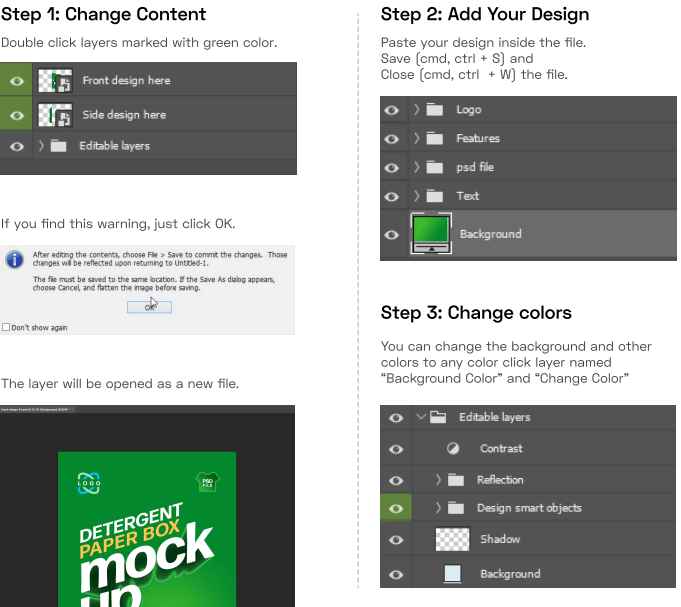
How to Open Psd Mockup
To open a PSD mockup file, you will need image editing software that supports the PSD file format. Adobe Photoshop is the most popular and widely used software for working with PSD files. Here’s a step-by-step guide on how to open a PSD mockup using Adobe Photoshop:
- Launch Adobe Photoshop: If you don’t have Photoshop installed on your computer, you can download and install a free trial version from the Adobe website.
- Open the PSD file: Go to the “File” menu at the top left corner of the Photoshop window and select “Open.” Alternatively, you can use the keyboard shortcut “Ctrl + O” (Windows) or “Cmd + O” (Mac) to open the file.
- Locate and select the PSD file: Use the file browser window to navigate to the location where the PSD mockup file is saved. Once you find the file, click on it to select it, and then click the “Open” button.
- Edit the mockup: After opening the PSD file, you can see all the layers, effects, and elements of the mockup. You can make changes, add or remove elements, adjust colors, modify text, or customize the design according to your needs. Use the various tools and options in Photoshop to edit the mockup as desired.
- Save your work: Once you’re done editing the mockup, go to the “File” menu and select “Save” or “Save As” to save the changes. You can save it as a PSD file to retain all the layers and editable elements, or you can export it in a different file format, such as JPEG or PNG, depending on your requirements..
Recommended:
Get Social Media networking assistance by visiting SOCIAL MEDIA







