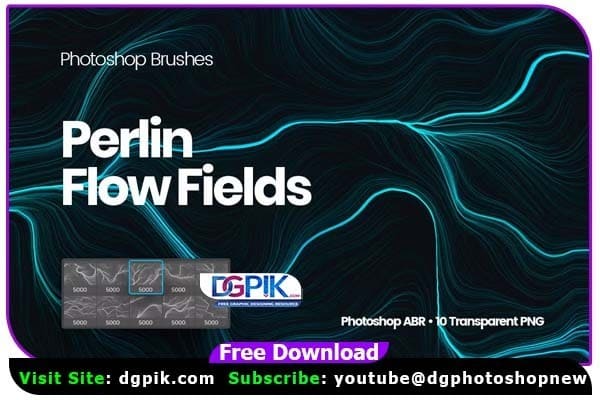Digital Perlin Flow Fields Photoshop Brushes Free Download This item includes a set of 10 high-quality brushes for Adobe Photoshop. All brushes are high resolution, that is 5000+ px. This set is made in modern techno-futuristic style and illustrates the smooth flow of linear particles which resembles perlin flow fields. Leaf Generator Photoshop Action
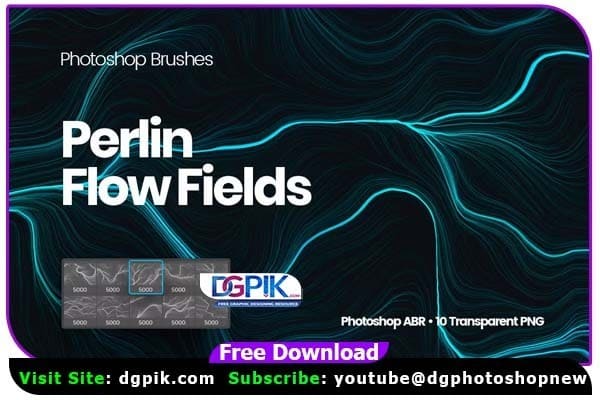
In this set you’ll get a file in ABR format which is compatible with Adobe Photoshop only. Also, 10 transparent PNG files included. It’s easy to install and very useful for any graphics artist and web designer. You can use this generative graphics brushes collection in your artworks and commercial digital projects.
Created with high-resolution textures, your artworks will look professional and top notch.
3D Topographic Map PS Brushes
This set of contour isolated lines brushes will be useful in any creative and commercial digital art project. You can use Photoshop Brushes for the following purposes:
- Creating a distinctive and creative digital art;
- In various web design projects and social network pages decoration;
- For customizing original and unique abstract backgrounds and textures created in Adobe Photoshop CC;
- For a wide variety of commercial projects: from decorating Instagram stories to creating a website background.
Additional information:
Before purchasing the item, please check its additional characteristics:
- Add-on File Included: Photoshop ABR
- Graphics Files Included: Transparent PNG
- Pixel Dimensions: 5000+
Download the File Easily From the Download Link Given Below
Password is : dgpik.com
How to Load Brush in Photoshop
How to Load Brushes
- Adobe Photoshop:
- Open Adobe Photoshop and go to the “Brushes” panel. You can find it by going to “Window” > “Brushes”.
- Click on the small settings icon (gear icon) in the top-right corner of the “Brushes” panel and select “Load Brushes” from the dropdown menu.
- Navigate to the location where you have downloaded or saved the brush file (.abr file) on your computer, select the file, and click “Load”.