420 Light Leaks Photo Overlays Free Download Speed up your workflow with a whole universe of cinematic photo overlays! Turn every photo into a masterpiece with over magic overlays. You can use these overlays, again and again, to create stunning designs for yourself and for your clients! If you want you can also Download. Photo Overlays

Features:
- Huge library of realistic HD photo overlays;
- Compatible with Mac, Windows, and Linux;
- Can be easily adjusted to fit your image;
- High resolution ready to print 300DPI;
- 3000x2000px – 300dpi;
How to Use Photoshop Overlays
Photoshop overlays are a great way to add creative effects and textures to your images. Here are some steps to help you use Photoshop overlays:
- Open your image in Photoshop: Open the image that you want to apply the overlay to in Photoshop.
- Choose your overlay: You can either create your own overlay or download one from dgpik.com. Make sure that the overlay is compatible with the version of Photoshop you are using.
- Open the overlay file: If you have downloaded an overlay file, open it in Photoshop. You can do this by going to File > Open and selecting the file.
- Copy the overlay: With the overlay file open, select the entire image by pressing Ctrl+A (Windows) or Command+A (Mac). Then, copy the image by pressing Ctrl+C (Windows) or Command+C (Mac).
- Paste the overlay onto your image: Go back to your original image and paste the overlay onto it by pressing Ctrl+V (Windows) or Command+V (Mac). The overlay will appear on a new layer above your original image.
- Adjust the overlay: Use the Move tool to position the overlay where you want it to appear on your image. You can also adjust the opacity of the overlay layer to make it more or less visible.
- Blend the overlay: To make the overlay blend more seamlessly with your image, experiment with different blend modes. You can access the blend modes by clicking on the dropdown menu in the Layers panel and selecting a blend mode.
- Save your image: Once you are happy with the overlay, save your image by going to File > Save or File > Save As. Make sure to save your image as a new file to avoid overwriting your original image.
By following these steps, you should be able to use Photoshop overlays to enhance your images and add a creative touch.
We have shown you the Preview image below, in which you can see how Amazing All its Effects are.
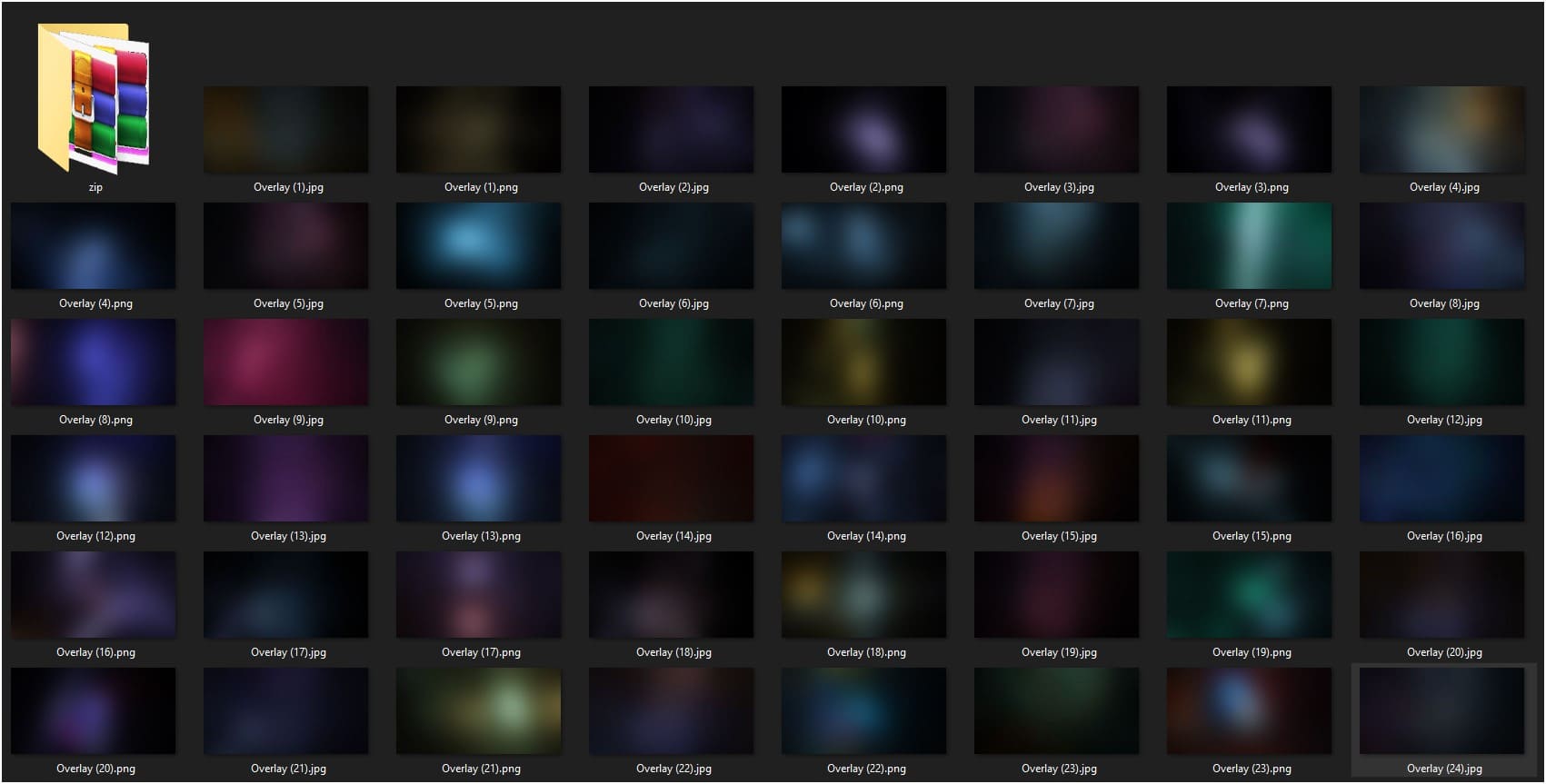
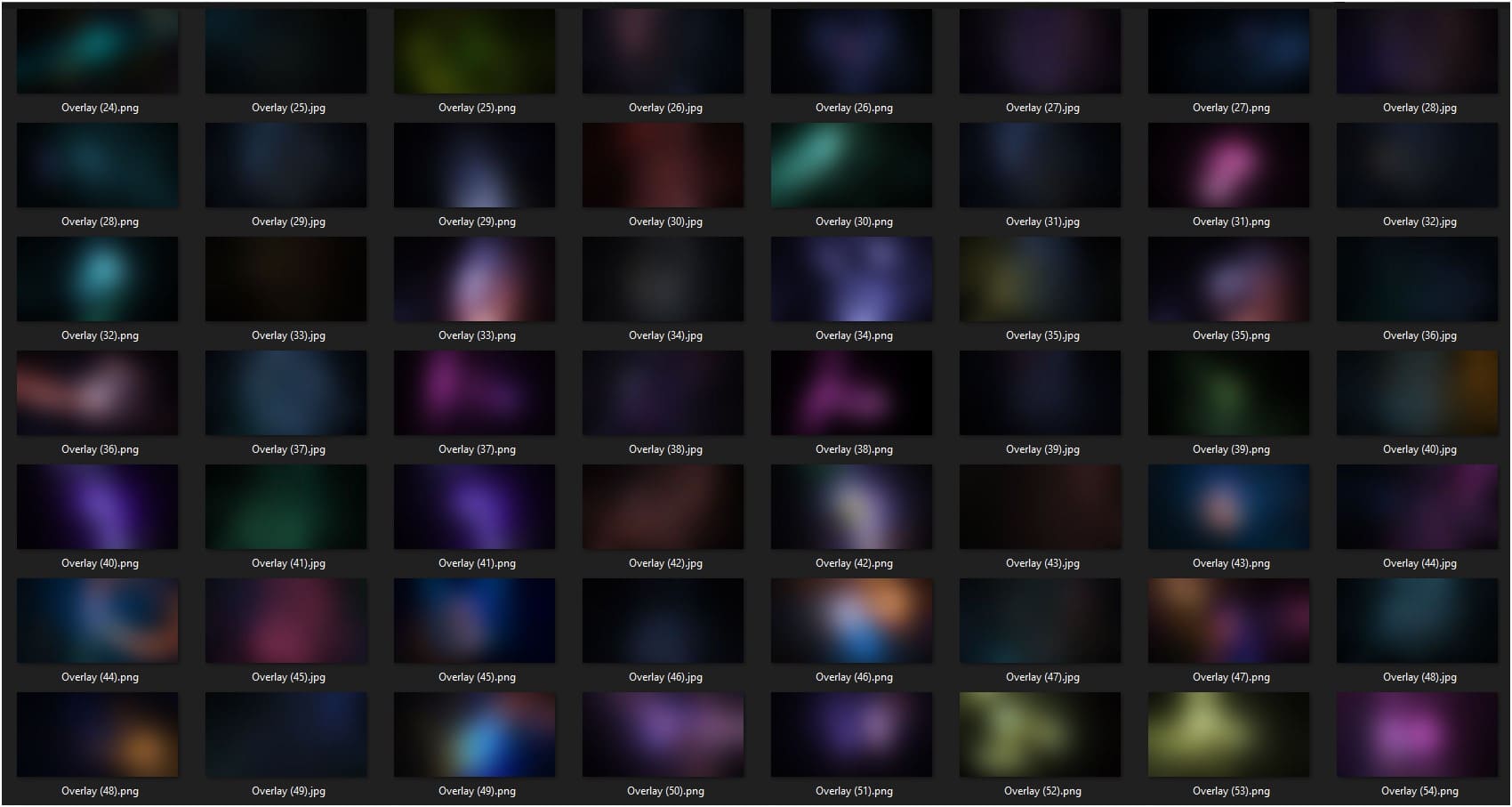
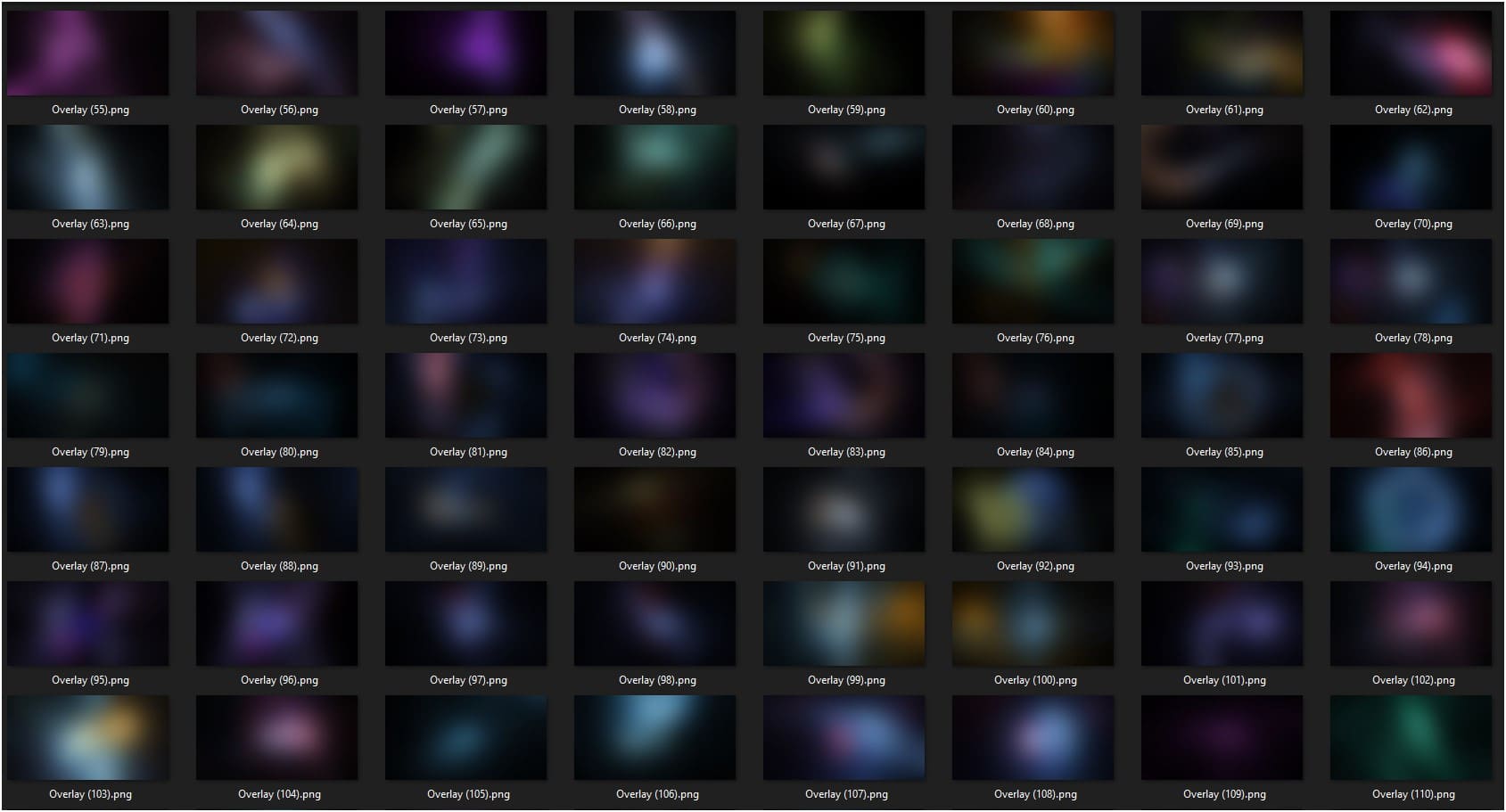
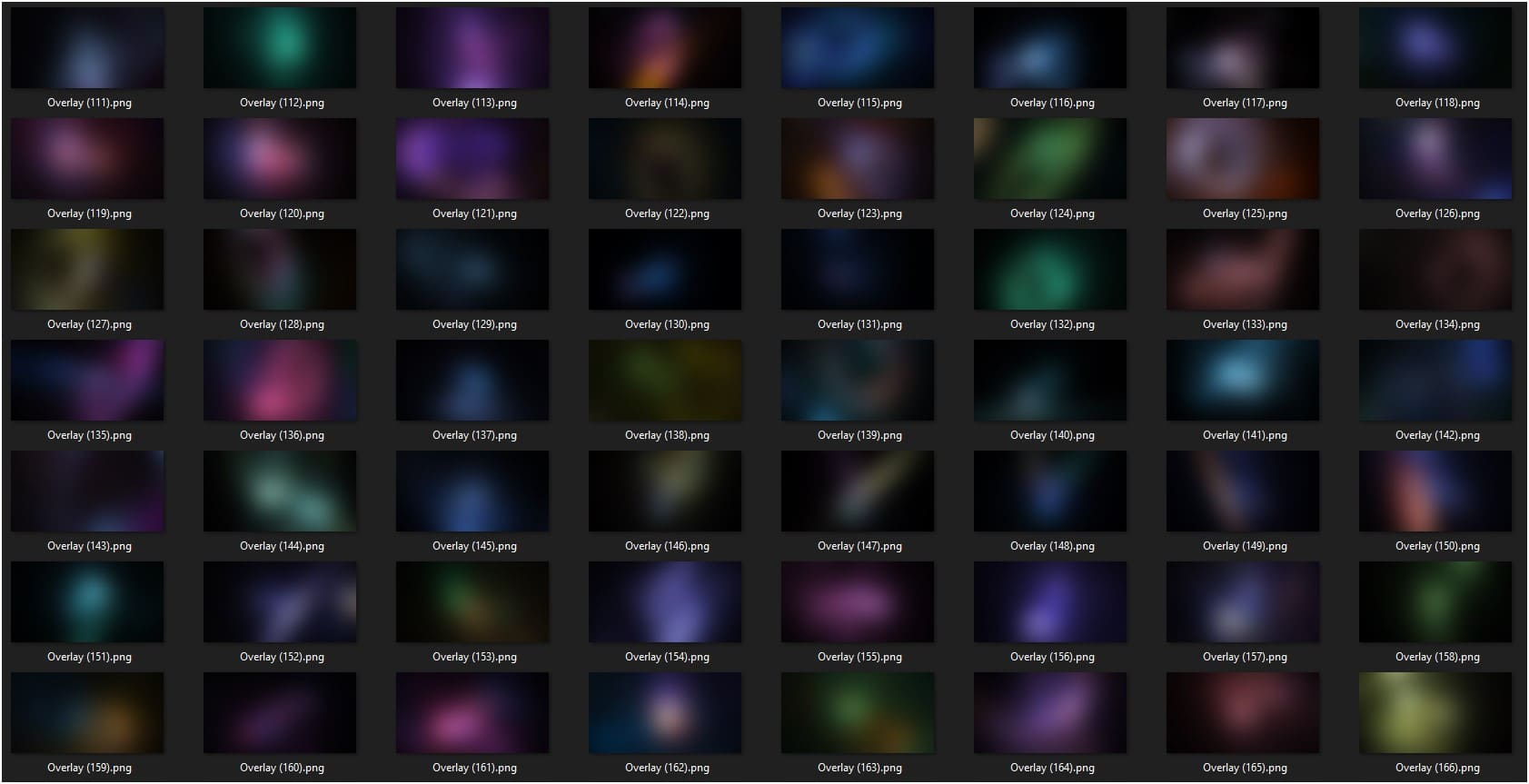
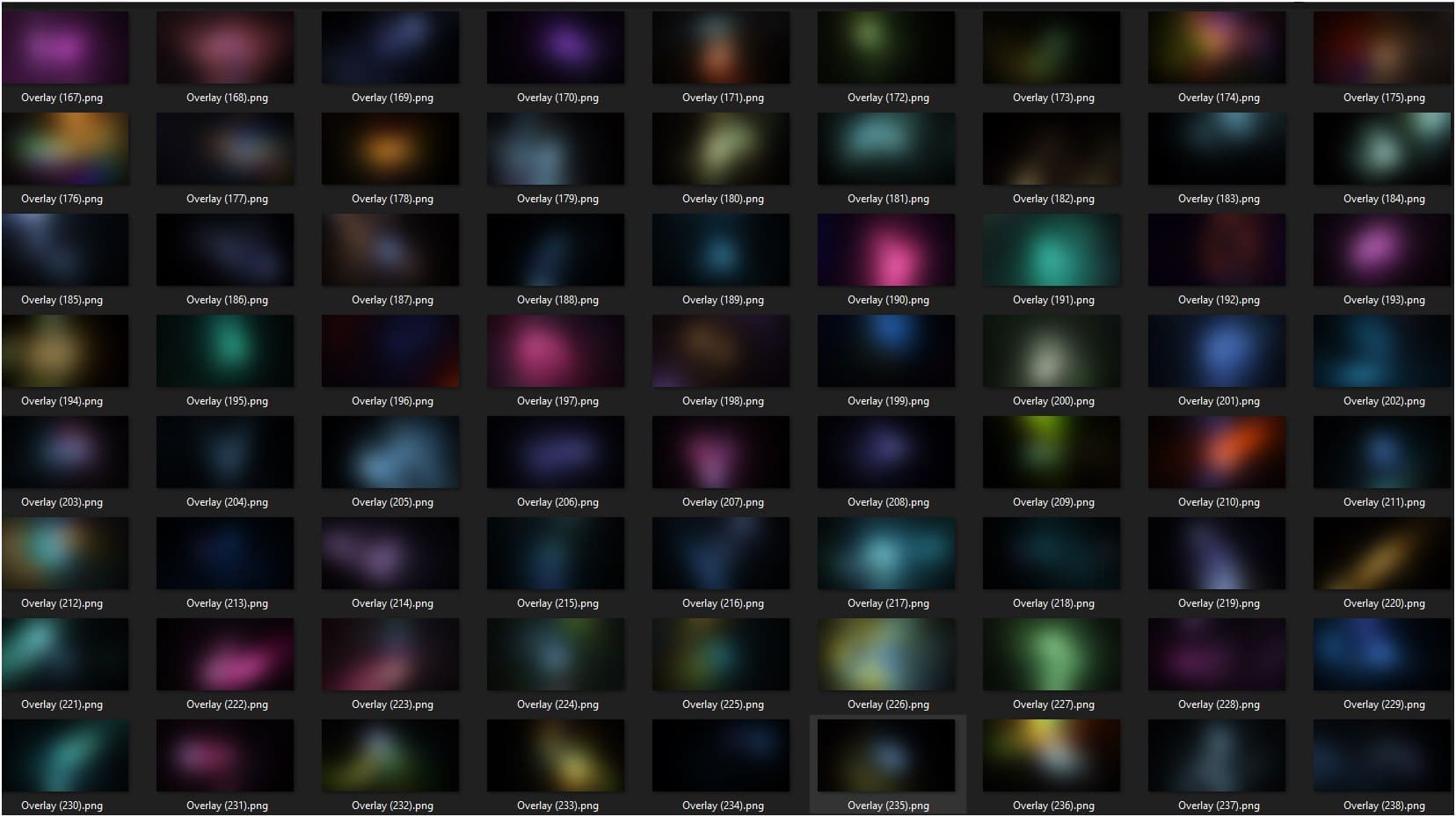

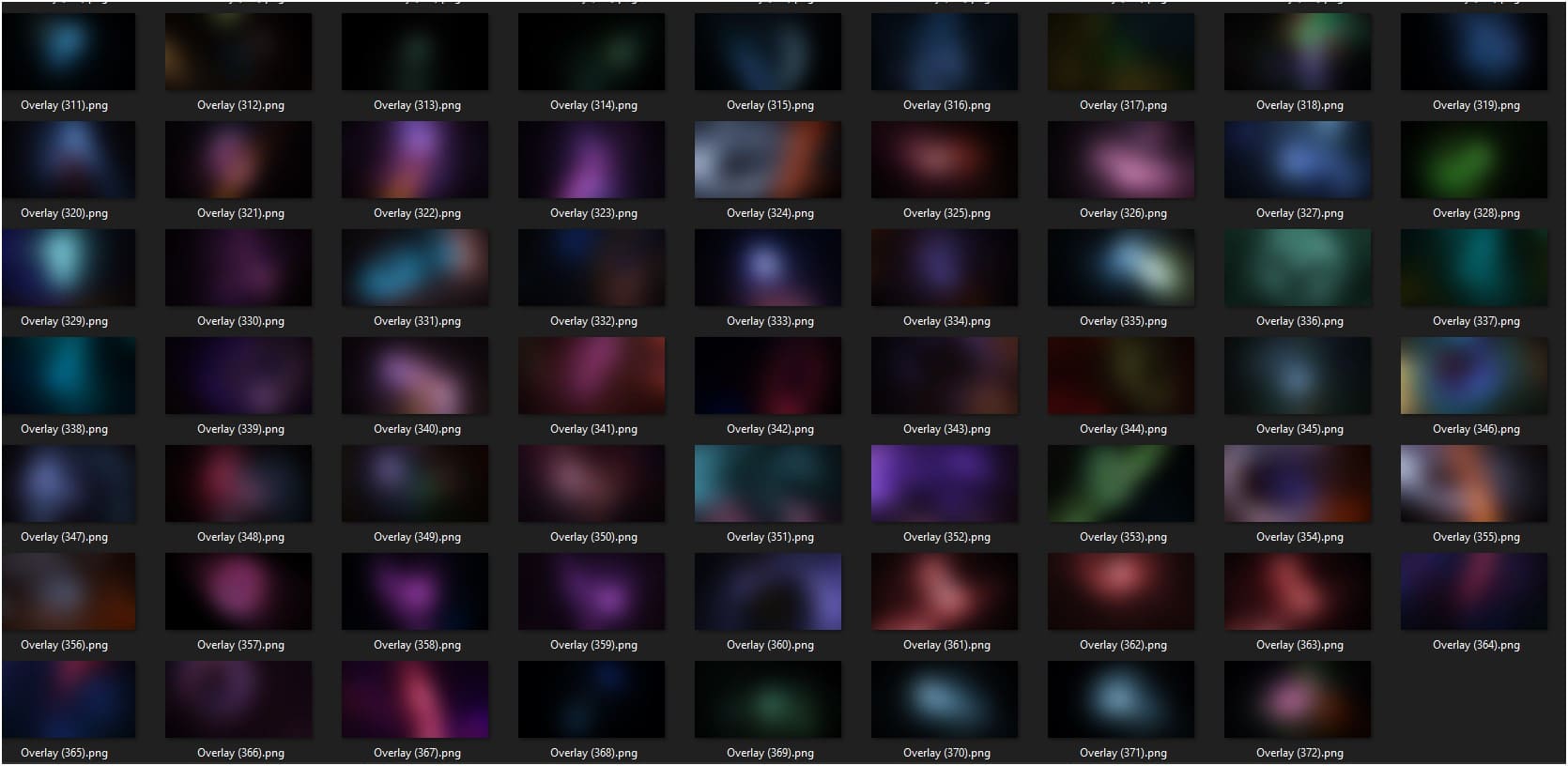
Download the File Easily From the Download Link Given Below
Password is : dgpik.com
01 to 100 of 420 Light Leaks Photo Overlays
101 to 200 of 420 Light Leaks Photo Overlays
201 to 300 of 420 Light Leaks Photo Overlays
301 to 400 of 420 Light Leaks Photo Overlays
401 to 420 of 420 Light Leaks Photo Overlays

