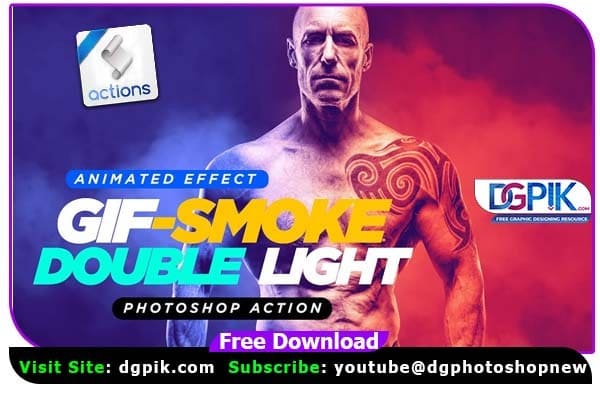Gif Animated Smoke Double Lighting Photoshop Action Free Download In this action convert your image to Gif Animated Smoke Double Lighting Photoshop Action. Best effect on portrait images.This action works in a non-destructive way to achieve a high quality look. So, the original image layer will remain unchanged. This action has been tested and works on 100+ images and also checked on photoshop CS6, CC, CC 2015, CC 2015.5, CC 2017, CC 2018 + version.on graphicriver for latest updates.This action work only in English version if you want to change language. If you want you can also Download. Photoshop Action
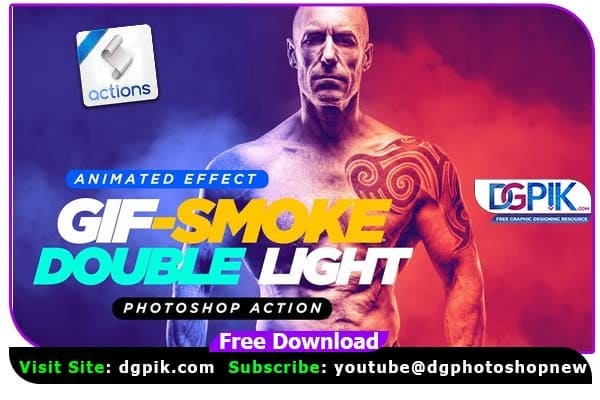
FEATURES
- Gif Animated Smoke Double Lighting Photoshop Action
- Unlimited Color Effect
- Compatible with photoshop CS6, CC, CC 2015, CC 2015.5, CC 2017, CC 2018 + version
- Easy to use
- Well Organized layers and folder
- Non-destructive
- One Click Result
- After compleate action make your own adjustment Easily
WHAT IS INSIDE FINAL DESIGN
- Action file (.atn)
- Brush file (.abr)
- PSD file(.psd)
- One psd file If you want you can also Download. Photoshop Effect
We have shown you the Preview image below, in which you can see how Amazing All its Effects are.
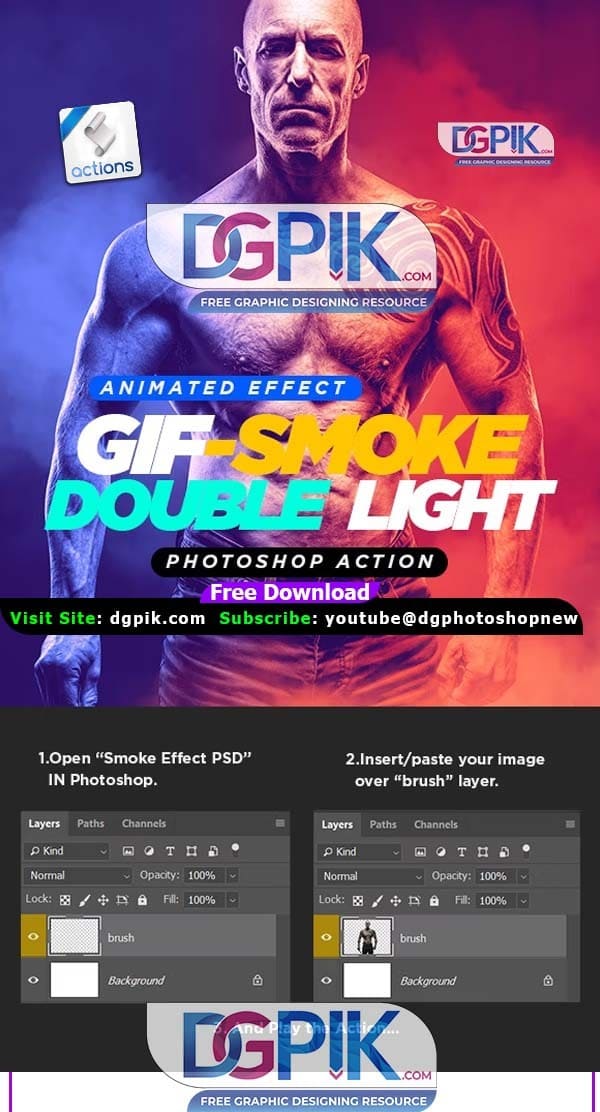
Download the File Easily From the Download Link Given Below
Password is : dgpik.com
Check Out Video Tutorial
INSTRUCTIONS
1. Your photo should be in RGB Colour mode and 8 Bits/Channel. To check this, go to Image > Mode
2. Your photo should be the Background layer. If it is not, go to Layer > New > Background from Layer
3. This Action Work only in English Version if you want to change language then click here
4. Click the fly-out list of the Layers panel and click Panel Options… Make sure Add “copy” to Copied Layers and Groups is checked. Figure 3 & 4. Make sure your brush opacity and flow 100% check figure
5. This menu shows when you select brush from toolbox
6. If you have done everything and still getting errors, please reset your preference files. ‘Edit > Preferences > General’ and then selecting ‘Reset Preferences then restart photoshop
How to Load Photoshop Action
How to load Action, brush and pattern file.
Load Brush:
Go to Edit > Presets > Preset Manager… In the Preset Manager window,
select Preset Type: Brushes and click Load…
Load Pattern:
Go to Edit > Presets > Preset Manager… In the Preset Manager window,
select Preset Type: Pattern and click Load…
Load Action:
Go to Window>Action(Alt+F9), Click the fly-out list of the Action panel right
side to load action.
How to Set Up Your Document
1. Make sure you opened ‘PSD’ file which I provided with download folder. If you opened it then inserts/pastes your isolated (Background removed image) image over brush layer. Make sure your image must be over on ‘brush’ layer. And don’t make another layer after inserts/pastes your image. Now in your opened PSD file have two layers one background layer and second brush layer.
2. This action work only my PSD file which I provided with download folder.
3. Now there run your action. If you use CS version the play Cs version action if you use cc + version, then play CC + version action.
4. This is Gif Animated, after finished the action make your own adjustment if you want. Now go to window>timeline then click on play button.
5. Now save your document with GIF animated. You need to reduce image size for fast result go to image>image size change width 600px or 700px or 400 which size you want, then go File>save for web. This process taking some time. If you save gif image with 3500px then it’s taking too much time and depends on your computer. You can render video File>Export>Render video.