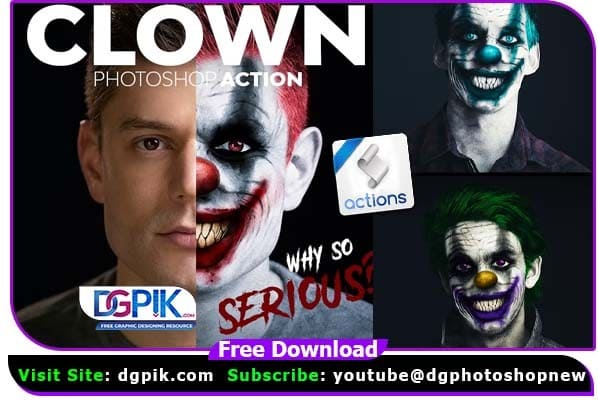Clown Effect Photoshop Action Free Download Create these amazing scary, clown halloween photo effects inspired by the famous and popular Joker and IT movies, from your photos with no work at all! Simply fill in your subject with a color and play the action. It’s really that simple! Creating this advanced scary photo effects has never been this easy and fun.
The action will do all the work for you, leaving you fully layered and customizable results that you can further modify. Every element is a single layer. You can easy change colors of the hair, eyes, nose, eyes marks, lips marks or teeth. The action will also create 40 color looks that you can choose from.

FEATURES:
- Simple, easy and fun to use – even for complete beginners.
- Saves hours and days of work.
- Fully layered and customizable results – every element is a single layer.
- Lot of options for customizing the results.
- Easy to change the colors.
- 40 preset color looks included.
- Video tutorial included.
COMPATIBILITY:
The action is tested and working in Photoshop (English versions) CS3, CS4, CS5, CS6, CC, CC 2015.5, CC 2017, CC 2018, CC 2019, CC 2020+
The action is only working in English versions of Photoshop. If you are using another language, you can change the language in this way. After you play the action, you can change it back to your native language.
We have shown you the Preview image below, in which you can see how amazing all its effects are.

Download the file easily from the download link given below
Password is : dgpik.com
How to Load Photoshop Action
How to use the action:
1. Go to File > Open, choose your photo and click “Open” to open a photo to work with.
2. Go to Layer > New > Layer to create new layer, and name it “brush” (Important: all letters must be
lower case).
3. With the “brush” layer selected, brush over your photo.
4. Now hit “B” on the keyboard and right click anywhere over the canvas to bring up the “Brushes”
panel.
5. Click on the top right hand corner icon in the “Brushes” panel to reveal the drop down menu and
select “Load Brushes”.
6. Choose the “Clown_ Brushes.abr” file that came with download.
7. Select “Pattern Stamp Tool (S)” and click on the arrow icon next to patterns thumbnail in the top
menu.
8. Click on the top right hand corner icon in the “Patterns” panel to reveal the drop down menu and
select “Load Patterns”.
9. Choose the “Clown_Patterns.pat” file that came with download.
10. Now open the “Clown” action folder, choose the “Clown” action and click on “Play” button.