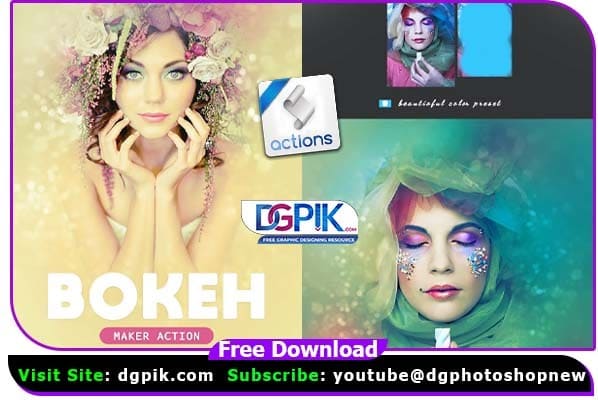Create amazing bokeh effect with beautiful background and color menu Free Download This action is tested on Photoshop CS3,CS4,CS5,CS6,CC,CC 2015.5,CC 2017,CC 2018, CC 2019+.You donot need any skills on Photoshop. Help file included in pdf format. just brush over the image for Focus area and create amazing and stunning Bokeh effect.
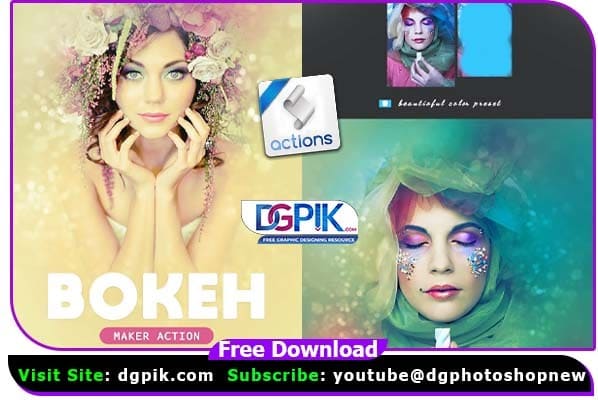
Functionality and Tricks
- Fully Editable & Customizable Layer,You can change any layer effects and Adjustment
- Make sure to check your supported Photoshop version
- avoid using too small or too large too dark & too light photos Recommended image size is 1200-2500px.
- You can use this action from CS3 toCC2019.you may try older version but its not recommended and not tested.
- This action will only work in English version of Photoshop, Change Photoshop Language
- Works with PNG,JPG,TIFF images
- Don,t use this action on logos and clip art,you may not get the perfect effects on it
- This Action included .atn file make sure to install them before playing the action
Custom Color and Background - There are ten different color Variant Available
- You can also customize the bokeh size and color
Here is How to use this Bokeh Maker Action
1.Open an image on Photoshop
2.brush over the images for focus area
3.Play the action and done
We have shown you the Preview image below, in which you can see how amazing all its effects are.
Download The File Easily From the Download Link Given Below
Password is : dgpik.com
How to Load Photoshop Action
To load a Photoshop action, you can follow these steps:
- Open Adobe Photoshop on your computer.
- Make sure the Actions panel is visible. If it’s not, go to the “Window” menu at the top and select “Actions” to open it.
- In the Actions panel, click on the menu icon (three horizontal lines) in the upper-right corner of the panel.
- From the drop-down menu, select “Load Actions.” This will open a file browser window.
- Locate the Photoshop action file you want to load. The file will typically have a “.atn” extension.
- Select the action file and click on the “Load” button. The action will be loaded into the Actions panel.
- Once the action is loaded, you can find it in the Actions panel. It will be displayed as a folder with the name of the action set.
- To use the loaded action, simply open an image in Photoshop and select the desired action from the Actions panel. Click on the action name to expand the folder and see the individual actions within.
- To apply the action to your image, click on the specific action you want to use, and then click the “Play” button at the bottom of the Actions panel (it looks like a right-facing triangle). Photoshop will automatically apply the steps and effects defined in the action to your image.
That’s it! You have successfully loaded and applied a Photoshop action. Remember that actions can be quite powerful and may make significant changes to your image, so it’s a good idea to experiment on a copy of your image first or save a backup in case you want to revert any changes.