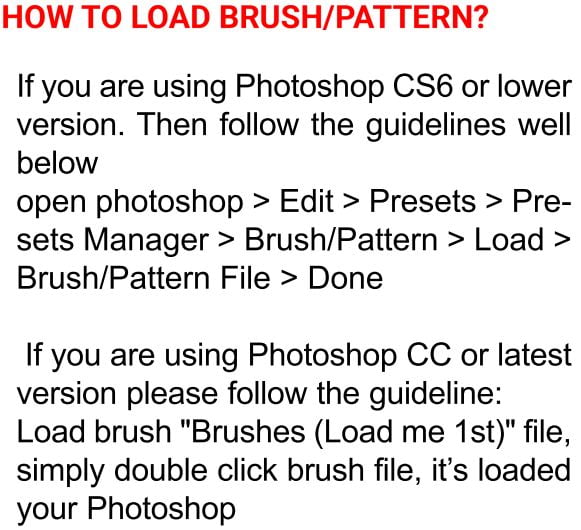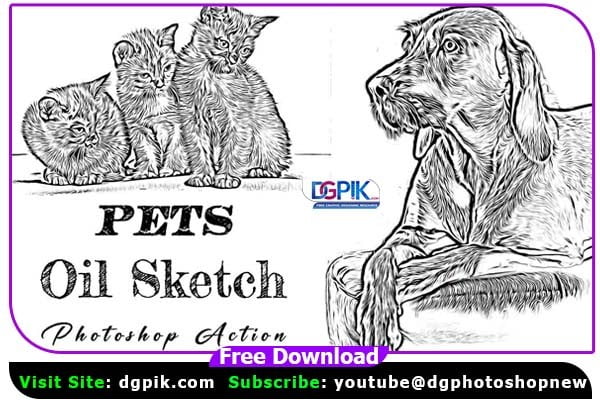This Pets Oil Sketch Effect Photoshop Action Free Download are perfect for photographers and designers. It’s enhancing and adds more beautiful to images. It will help you to stunning your images to make unique and awesome looks. Photoshop Action In this action you will get 10 color option. When you open unviewed eyes. You Can Also Download Vintage Sketch Effect Photoshop Action

This action has been tested and working on Photoshop CC2022 English Version. Software supported version:CC,CC2014, CC2015, CC2015.5, CC2016, CC2017, CC2018, CC2019, CC2020,CC2021,CC2022 English Version. You Can Also Download Vector Sketch Effect Photoshop Action
Most important instruction:
(1) First open an image in Photoshop. Now you need resize your image. For resize image select crop tools and go top menu bar you see W x H x Reso three blank boxes. Write W 3000px, H 2000px, Resolution 72. Expand the space around your photo canvas for best results. Select your Background image and take crop tool from tools bar then expand the area around the image.
(2) Open your photo Create a new layer then rename “paint” (in lowercase). Then select a brush and paint your image. Close “paint” layer eye and keep selection “paint” layer Then click action play button.
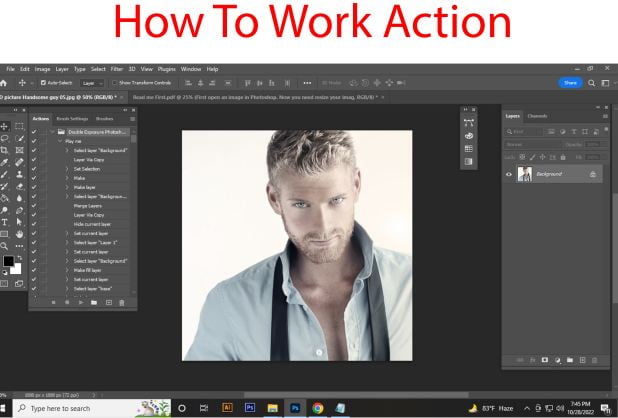
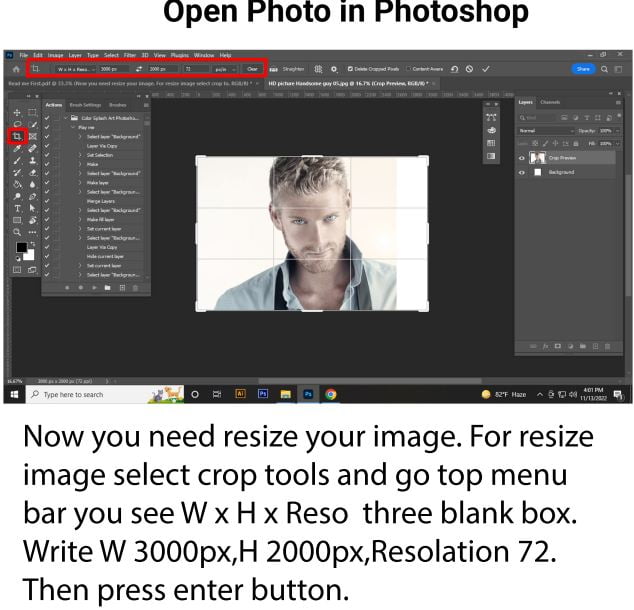
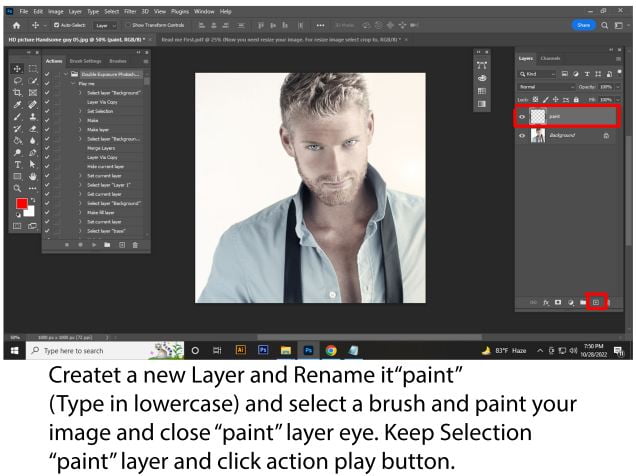
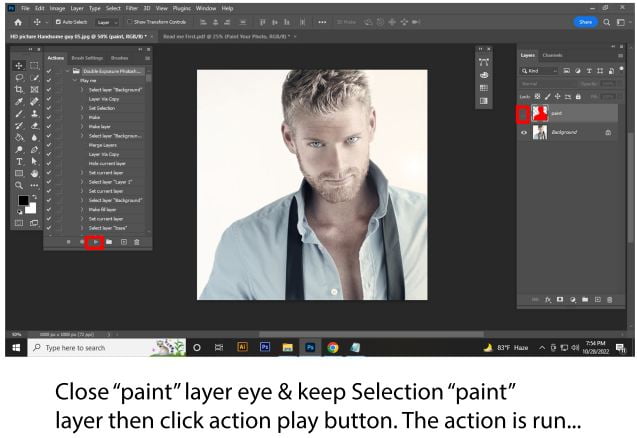
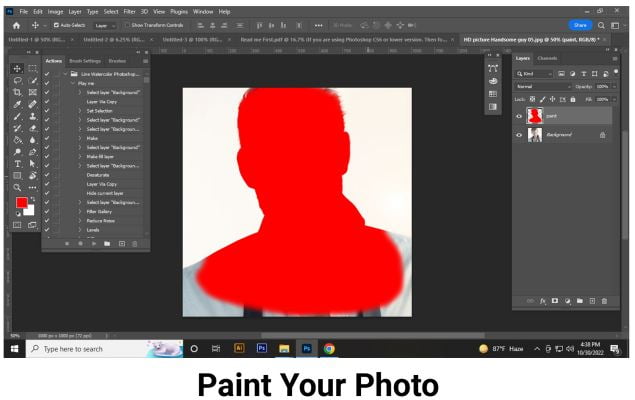
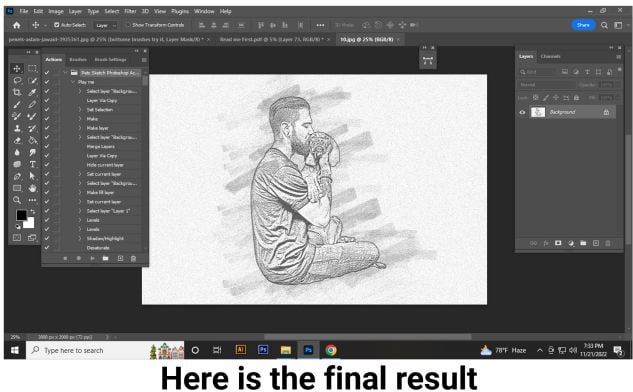
File Includes:
- ATN File include (Photoshop Action File)
- 10 Color Option
- Work on every photo.
- High quality result.
- Easy Customizable
- Organize layers
- Easy Install
- User Guide
- Easy to Use
- No photoshop skill needed
- 24 hrs support
- Image size: 2000×3000 or 3000x2000px, dpi 72
Download the File Easily From the Download Link Given Below
Password is: dgpik.com
How to Load Photoshop Action
To load a Photoshop action, you can follow these steps:
- Launch Adobe Photoshop on your computer.
- Make sure you have the Photoshop action file (.atn) that you want to load. If you don’t have one, you can download actions from various websites or create your own.
- Go to the “Window” menu at the top of the Photoshop interface and select “Actions.” This will open the Actions panel.
- In the Actions panel, you will see a small menu icon (three horizontal lines) on the top-right corner of the panel. Click on it to open the Actions panel menu.
- From the Actions panel menu, select “Load Actions.” This will open a file dialog box.
- Navigate to the location where you have saved the Photoshop action file (.atn) on your computer, select the file, and click “Load” or “Open.”
- The loaded Photoshop action will now appear in the Actions panel with its name. You can expand the action set and click on the individual actions to see their details.
- To apply the loaded action to an image, open the image in Photoshop and select the action in the Actions panel. Then, click the “Play” button (a right-facing triangle) at the bottom of the panel to apply the action to the image.
That’s it! You have successfully loaded a Photoshop action and can now apply it to your images. Remember that actions can perform a series of pre-recorded steps to automate various effects and adjustments in Photoshop, saving you time and effort in editing tasks.