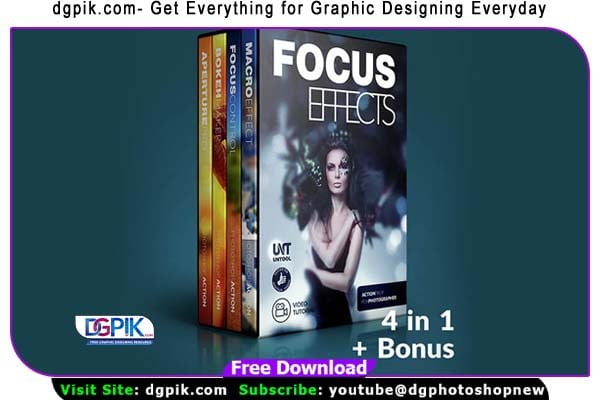The Focus Effect Photoshop Action Bundle Free Download is a collection of 50 professionally designed actions for Adobe Photoshop. Photoshop Action With this bundle, you can easily apply various focus effects to your photos, including selective focus, tilt-shift, bokeh, and more. These actions enhance your images and add depth and visual interest with just a few clicks. You Can Also Download Painting 4 IN 1 Photoshop Actions Bundle
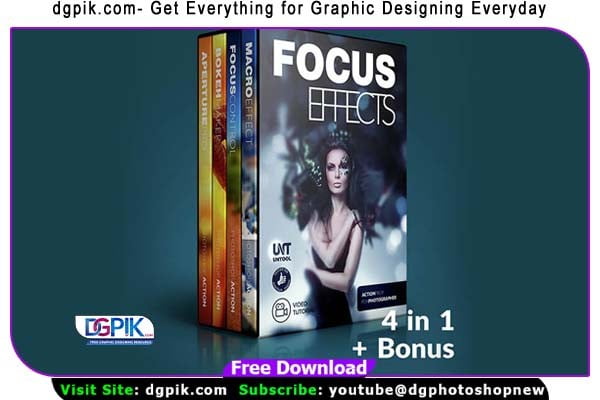
See what you will be able to do
Below you can find Photoshop Action Examples from each Package.

Download the File Easily From the Download Link Given Below
Password is: dgpik.com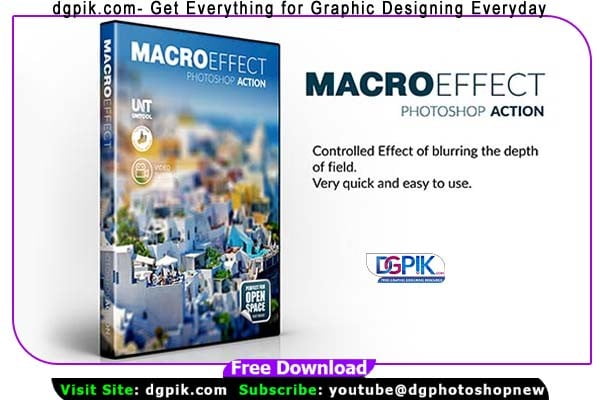
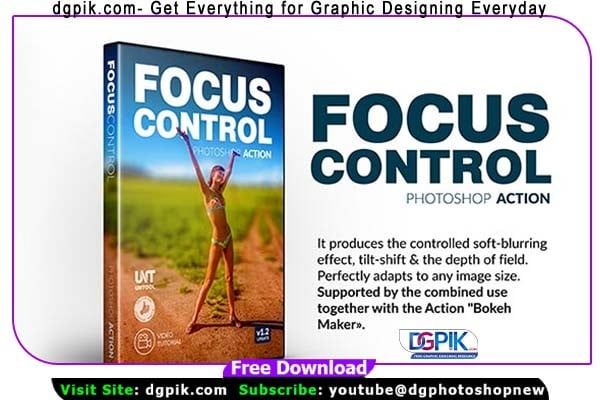 DOWNLOAD NOWFocus-Control Photoshop Action
DOWNLOAD NOWFocus-Control Photoshop Action
 DOWNLOAD NOWBokeh-Maker Photoshop Action
DOWNLOAD NOWBokeh-Maker Photoshop Action
 DOWNLOAD NOWAperture-Pro Photoshop Action
DOWNLOAD NOWAperture-Pro Photoshop Action
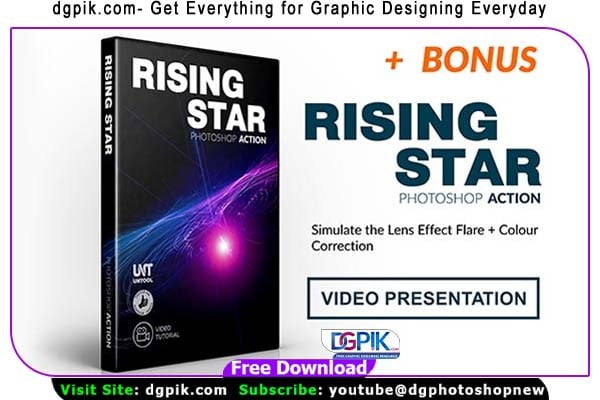 DOWNLOAD NOWRising-Star Photoshop Action
DOWNLOAD NOWRising-Star Photoshop Action
How to Load Photoshop Action
- Download or obtain the Photoshop action file (.atn) you want to use. Actions often come in a compressed file format, so make sure to extract the files before proceeding.
- Open Adobe Photoshop on your computer.
- In the menu bar, go to “Window” and select “Actions” (or use the shortcut Alt+F9 or Option +F9 on Mac).
- The Actions panel should now be visible on your screen. If it’s not docked, you can drag it into place or keep it as a separate floating panel.
- In the Actions panel, click on the small menu icon in the top-right corner (represented by three horizontal lines).
- From the drop down menu, choose “Load Actions.”
- A file dialog box will appear. Locate and select the .atn file you want to load, and then click “Load.”
- The actions contained in the .atn file will be loaded into the Actions panel, and you will see them listed as individual actions or action sets.
- To apply an action, simply select it from the list in the Actions panel.
- You can play an action by clicking the “Play” button at the bottom of the Actions panel or by using the assigned keyboard shortcut (if one is set for the action).
That’s it! The Photoshop actions are now loaded, and you can use them to automate various tasks or apply specific effects to your images.