The beautiful and creative Angle Ornaments Brushes Collection for Photoshop Free Download is a powerful tool that allows you to create amazing and beautiful digital designs easily. These brushes are inspired by angular designs and the art of writing and will make your works become a unique and unique design. You can use this brush set to create formal backgrounds and beautiful designs. By applying these brushes to your images, you can add finer details and processing to them and create more creative visualizations. In addition, you can create different designs and patterns for use in Create web design, logos and many other creative projects. These brushes give you the necessary flexibility and freedom to work creatively with designs and image elements and give your works a clean and beautiful look. This collection of brushes with ABR, PNG and JPG formats is available for download on the site. You Can Also Download 44 PSD Corners Shapes For Wedding Album Design
Download the File Easily From the Download Link Given Below
Password is: dgpik.com
DOWNLOAD NOW48 Angle Ornaments Brushes For Photoshop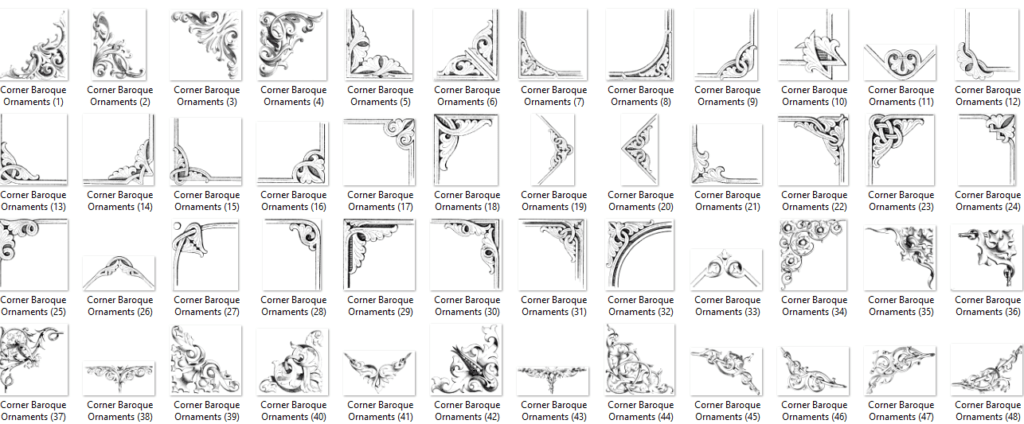
How to Load Brushes For Photoshop
To load brushes in Photoshop, follow these steps:
- Download or create the brush set you want to use. Brushes typically come in .abr file format.
- Open Adobe Photoshop.
- Go to the “Window” menu at the top of the screen and select “Brushes” to open the Brushes panel.
- In the Brushes panel, click on the small menu icon (represented by three horizontal lines) in the top-right corner.
- From the dropdown menu, select “Load Brushes.”
- Locate the .abr file on your computer and click “Load” to import the brush set into Photoshop.
- Once the brushes are loaded, they will appear in the Brushes panel, ready for use.
To access the loaded brushes, simply select the Brush Tool in the toolbar, then click on the brush preview icon at the top of the screen to open the brush options. From there, you can choose the desired brush and adjust its settings as needed.
Recommended:
Get Social Media networking assistance by visiting SOCIAL MEDIA








