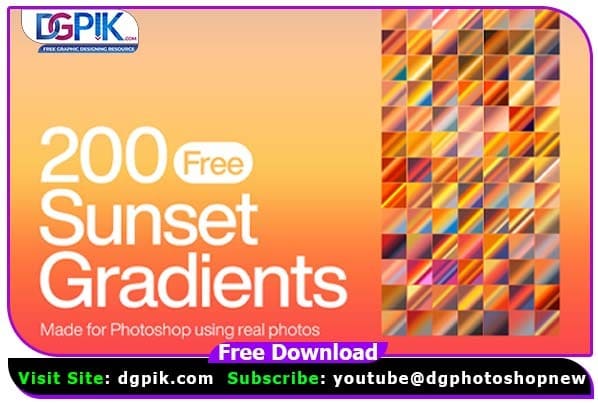200 Sunset Effect Photoshop Gradients Free Download As the sun casts one last look upon mother Earth before changing places with the moon, it leaves an imprint in the sky by combining the most magical combos of colors. Now imagine capturing all that beauty as what now we’ve come to call: the greatest sunset gradient pack ever. Graphically speaking, the more charming your design is set to become, the harder work it requires. So you better leave it only to the pros unless you’re ready to settle for something less impressive. If you want you can also Download. Photoshop Gradients.

You know why we’re so damn sure you’ll find no better gradient collection elsewhere? With 200 breathtaking color palettes, it’s safe to say our collection of sunset gradients outranks all the rest in size. Not to mention how well it works in conveying all that sense of peace and mystery the sky radiates right before putting on its nightgown! Even though exclusively available on Resource Boy, this most comprehensive sunset gradient collection of ours is free of charge, just like the beauty of sunset itself. Click the download only now, and the 200-piece masterpiece is all yours. If you want you can also Download. Photoshop Effect
We have shown you the Preview image below, in which you can see how amazing all its effects are.

How used Photoshop Gradients
Photoshop gradients are used to create a smooth transition between two or more colors. Here’s how you can use them:
- Open Adobe Photoshop and create a new document or open an existing one.
- Select the Gradient Tool from the toolbar on the left side of the screen. It looks like a rectangle with a gradient color.
- Choose the gradient you want to use from the Gradient Preset picker in the options bar at the top of the screen. You can choose from the preset gradients or create your own custom gradient.
- Click and drag the Gradient Tool over the area of the image where you want to apply the gradient. The gradient will be applied in the direction of the drag.
- If you want to adjust the gradient, you can use the Gradient Editor. Click on the gradient thumbnail in the options bar to open the Gradient Editor, where you can adjust the colors, stops, and opacity of the gradient.
- You can also use the Gradient Tool to create a gradient mask. Select the layer you want to apply the gradient mask to, and then use the Gradient Tool to drag a gradient over the layer. This will create a smooth transition between the layer and the background.
- Experiment with different types of gradients, blend modes, and opacity settings to create different effects.
That’s it! With these simple steps, you can easily use Photoshop gradients to create beautiful, smooth transitions between colors in your images.
Download the file easily from the download link given below
Password is : dgpik.com
How to load Photoshop Gradients
To load Photoshop gradients, you can follow these steps:
- Open Adobe Photoshop.
- Choose the Gradient tool from the toolbar on the left-hand side of the screen.
- Click on the Gradient Picker in the Options Bar at the top of the screen.
- Click on the small arrow in the upper right corner of the Gradient Picker to open the gradient dropdown menu.
- Click on the gear icon in the upper right corner of the Gradient dropdown menu to open the Gradient Editor.
- In the Gradient Editor window, click on the Load button at the bottom of the window.
- Browse to the location where the gradient file is saved on your computer, select the file, and click on Load.
The new gradient will now appear in the Gradient Picker and can be used in your design.
Alternatively, you can also drag and drop the gradient file directly into the Gradient Picker to load it.