2o Vertical Smoke Brushes for Photoshop Free Download are tools used in Photoshop software to create smoke-related effects and changes. These brushes consist of a set of pens with soft heads and vanes covered with different types of vertical smoke. Using smoke brushes in Photoshop, you can create effects such as fire smoke, cigarette smoke, water vapor to create graphic designs .Add smoke-related topics, etc., to your drawings and photos. You Can Also Download 25+ Smoke Brushes For Photoshop

Smoke brushes for Photoshop are usually available as ABR files and can be easily loaded into Photoshop software. By selecting the desired brush and the corresponding settings, you can change the size, transparency, density and other properties to apply the brush to the image. By using vertical smoke brushes in Photoshop, you can give your images and designs a beautiful and professional look and easily create unique effects for them. These 20 Photoshop Brushes with ABR and JPG formats are available for download on the site. You Can Also Download 20 Sound Wave Photoshop Brushes
Include
- 20 Vertical Smoke Brushes
- 20 Brushes included
- High Quality
- Size up to 5000px
- ABR format
All Brushes – Preview
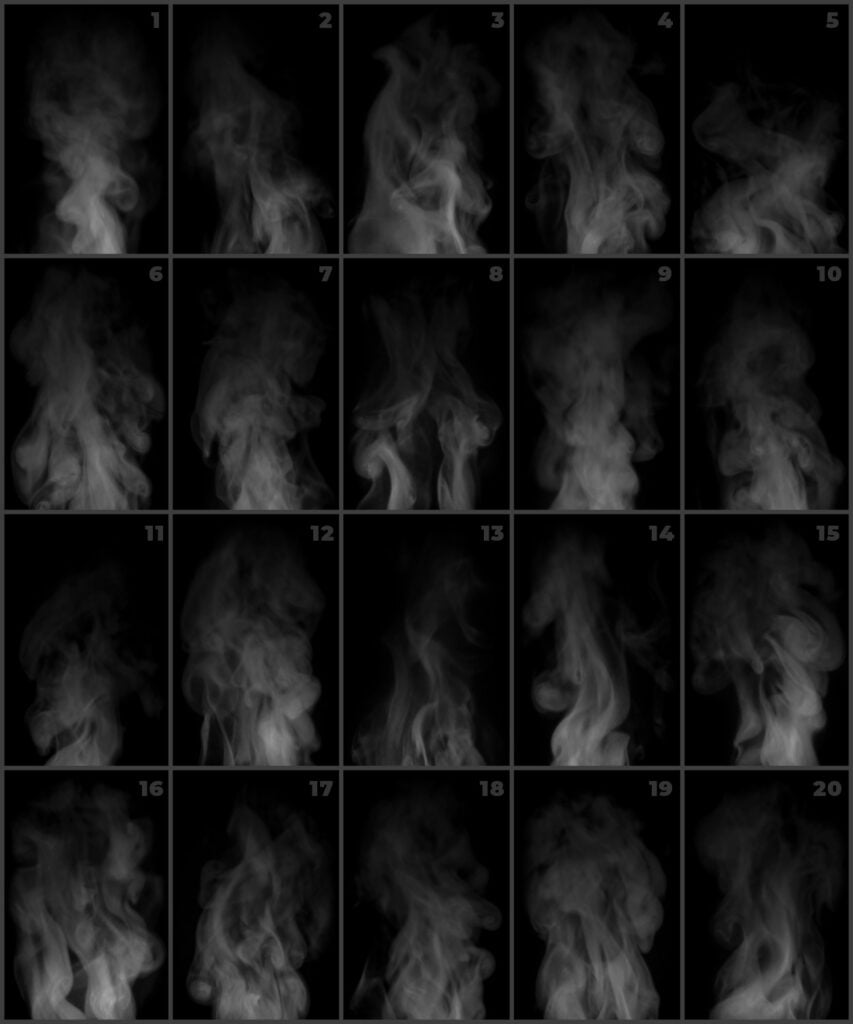
Download the File Easily From the Download Link Given Below
Password is: dgpik.com
DOWNLOAD NOW20 Vertical Smoke Photoshop BrushesHow to Load Brush in Photoshop
How to Load Photoshop Brushes
To load Photoshop brushes, follow these steps:
- Download or acquire the brush files you want to use. Brushes typically come in .ABR format.
- Open Adobe Photoshop on your computer.
- In the top menu, go to “Edit” and select “Presets.”
- From the drop-down menu, choose “Preset Manager.”
- In the Preset Manager window, select “Brushes” from the drop-down menu.
- Click on the “Load” button and navigate to the location where you saved the brush file.
- Select the .ABR file and click “Load” to import the brushes.
- The brushes will now appear in the brush list in the Preset Manager window.
- Click “Done” to close the Preset Manager.
- To access the newly loaded brushes, select the Brush tool in Photoshop and click on the brush preview thumbnail in the options bar.
- A brush selection window will open, displaying your loaded brushes. Choose the desired brush and start using it in your artwork.
That’s it! You have successfully loaded and can now use the Photoshop brushes in your projects.
Recommended:
Get Social Media networking assistance by visiting SOCIAL MEDIA
