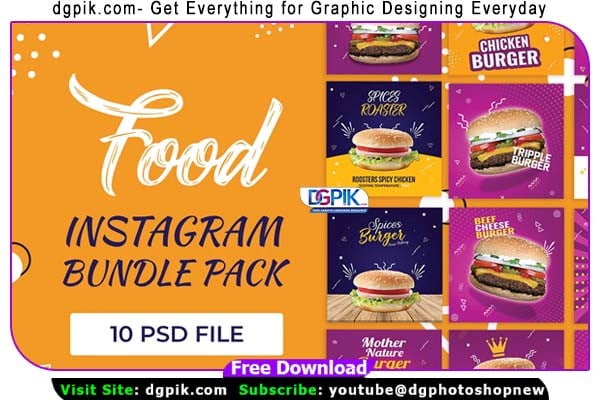10 Food Instagram PSD Template Pack Free Download 10 awesome quality banner template PSD files ready for your Services, food, campaigns. Each PSD Files are layered and fully organized. You can use these banners for Google Adwords & Adroll too. ( All Google AdWords, Adroll banner sizes included)You Can Also Download Metal Pin Text Effect and Logo PSD Templates
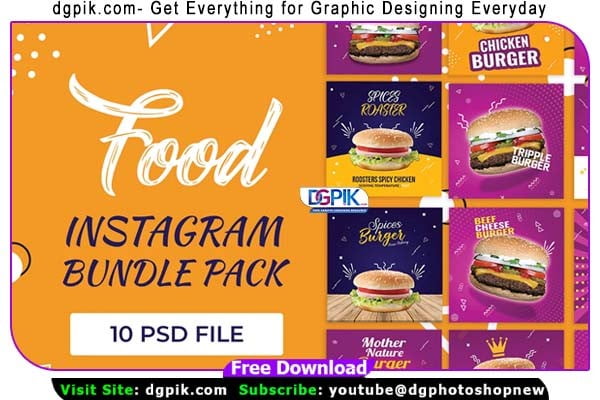
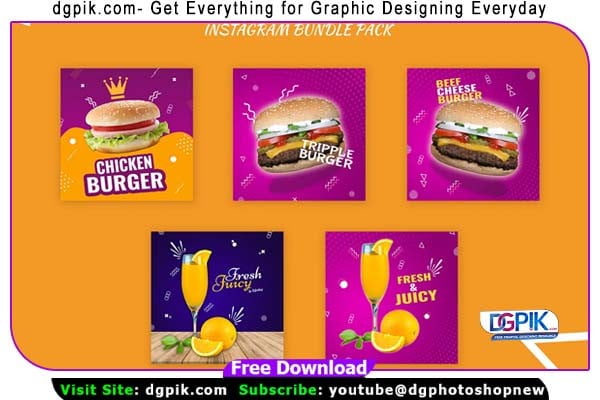
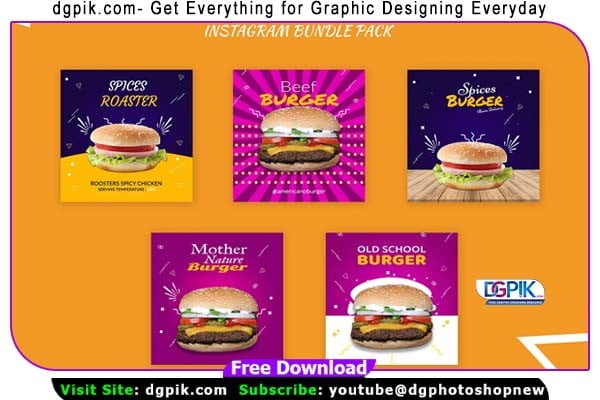
Download the File Easily From the Download Link Given Below
Password is: dgpik.com
How to Open PSD
To open a PSD (Photoshop Document) file, you typically need to use Adobe Photoshop or other compatible image editing software. Here’s a step-by-step guide on how to open a PSD file:
- Install Adobe Photoshop: If you don’t have Adobe Photoshop installed on your computer, you’ll need to download and install it. Adobe offers both a subscription-based version called Adobe Photoshop CC and a standalone version called Adobe Photoshop CS6. You can choose the option that suits your needs and follow the installation instructions provided by Adobe.
- Launch Adobe Photoshop: Once you have Adobe Photoshop installed, launch the application by double-clicking on its icon on your desktop or searching for it in your applications folder.
- Open the PSD file: In Adobe Photoshop, go to the “File” menu and select “Open.” Alternatively, you can use the keyboard shortcut Ctrl+O (Command+O on a Mac) to open the file browser.
- Locate the PSD file: Navigate to the folder where your PSD file is saved using the file browser window that appears. Select the PSD file you want to open and click the “Open” button.
- Edit the PSD file: After opening the PSD file, you can edit and modify its layers, adjust colors, add text, apply filters, and perform various other image editing tasks using the tools and features provided by Adobe Photoshop.
- Save your changes: Once you’ve made the desired changes to the PSD file, go to the “File” menu and choose “Save” or “Save As” to save the file with your modifications. You can save it as a PSD file again or export it to other file formats if needed.
Remember that PSD files are specific to Adobe Photoshop and may contain features or effects that are not compatible with other image editing software. If you don’t have access to Adobe Photoshop, you can try using alternative software that supports PSD files, such as GIMP (GNU Image Manipulation Program) or Corel PaintShop Pro. However, note that some advanced Photoshop features may not be fully supported in these alternative programs.
Fonts used:
00.https://fonts.google.com/?query=Courgette
01.https://fonts.google.com/?query=lato
02.https://fonts.google.com/?query=Niconne
03.https://fonts.google.com/?query=Permanent+Marker
04.https://fonts.google.com/?query=IM+FELL+Great+Prim
05.https://fonts.google.com/?query=Sonsie+One
06.https://fonts.google.com/?query=Ubuntu
07.https://fonts.google.com/?query=Baloo
08.https://fonts.google.com/?query=Bubblegum
09.https://fonts.google.com/?query=Oswald
10.https://fonts.google.com/?query=Romanesco